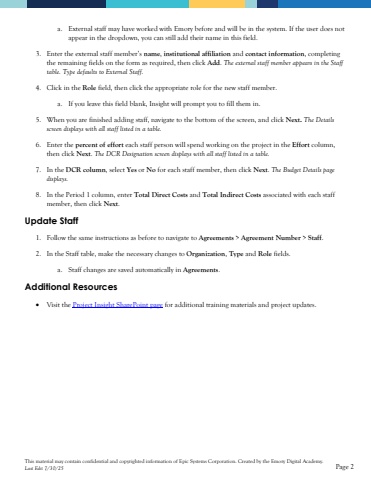Page 2 - Demo
P. 2
This material may contain confidential and copyrighted information of Epic Systems Corporation.Created by the Emory Digital Academy.Last Edit 7/30/25Page 2a.External staff may have worked with Emory before and will be in the system. If the user does not appear in the dropdown, you can still add their name in this field. 3.Enter the external staff member%u2019s name, institutional affiliationand contact information, completing the remaining fields on the form as required, then click Add. The external staff member appears in the Staff table. Type defaults to External Staff. 4.Click in the Rolefield, then click the appropriaterolefor the new staff member. a.If you leave this field blank, Insight will prompt you to fill them in. 5.When you are finished adding staff, navigate to thebottom of the screen, and clickNext. The Details screen displayswith all staff listed in a table.6.Enter the percent of efforteach staff person will spend working on the project inthe Effortcolumn, then click Next. The DCRDesignationscreen displays with all staff listed in a table. 7.In the DCR column, select Yesor Nofor each staff member, then click Next. The Budget Details page displays.8.In the Period 1 column, enter Total Direct Costs andTotal Indirect Costsassociated with each staff member, then click Next. Update Staff1.Follow the same instructions as before to navigate to Agreements>Agreement Number> Staff. 2.In the Staff table, make the necessary changes to Organization, Typeand Rolefields. a.Staff changes are saved automatically in Agreements. Additional Resources%u2022Visit the Project Insight SharePoint pagefor additional training materials and project updates.