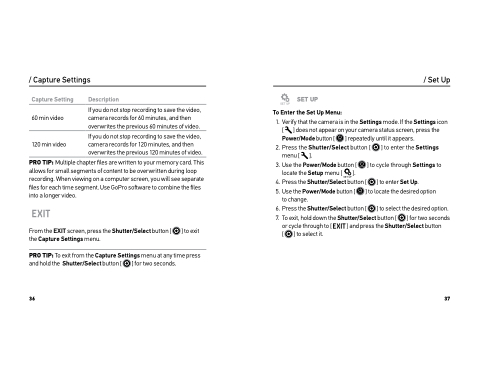Page 19 - GoPro Manual
P. 19
/ Capture Settings
/ Set Up
Capture Setting
60 min video 120 min video
Description
If you do not stop recording to save the video, camera records for 60 minutes, and then overwrites the previous 60 minutes of video.
If you do not stop recording to save the video, camera records for 120 minutes, and then overwrites the previous 120 minutes of video.
SET UP
To Enter the Set Up Menu:
PRO TIP: Multiple chapter files are written to your memory card. This allows for small segments of content to be overwritten during loop recording. When viewing on a computer screen, you will see separate files for each time segment. Use GoPro soware to combine the files into a longer video.
1.
2. 3.
4. 5.
6. 7.
Verify that the camera is in the Settings mode. If the Settings icon [ ] does not appear on your camera status screen, press the Power/Mode button [ ] repeatedly until it appears.
Press the Shutter/Select button [ ] to enter the Settings menu [ ].
Use the Power/Mode button [
locate the Setup menu [ ].
Press the Shutter/Select button [
Use the Power/Mode button [ ] to locate the desired option to change.
] to cycle through Settings to ] to enter Set Up.
From the EXIT screen, press the Shutter/Select button [ the Capture Settings menu.
] to exit
Press the Shutter/Select button [ ] to select the desired option.
To exit, hold down the Shutter/Select button [ ] for two seconds or cycle through to [ ] and press the Shutter/Select button
[
] to select it.
PRO TIP: To exit from the Capture Settings menu at any time press and hold the Shutter/Select button [ ] for two seconds.
36
37