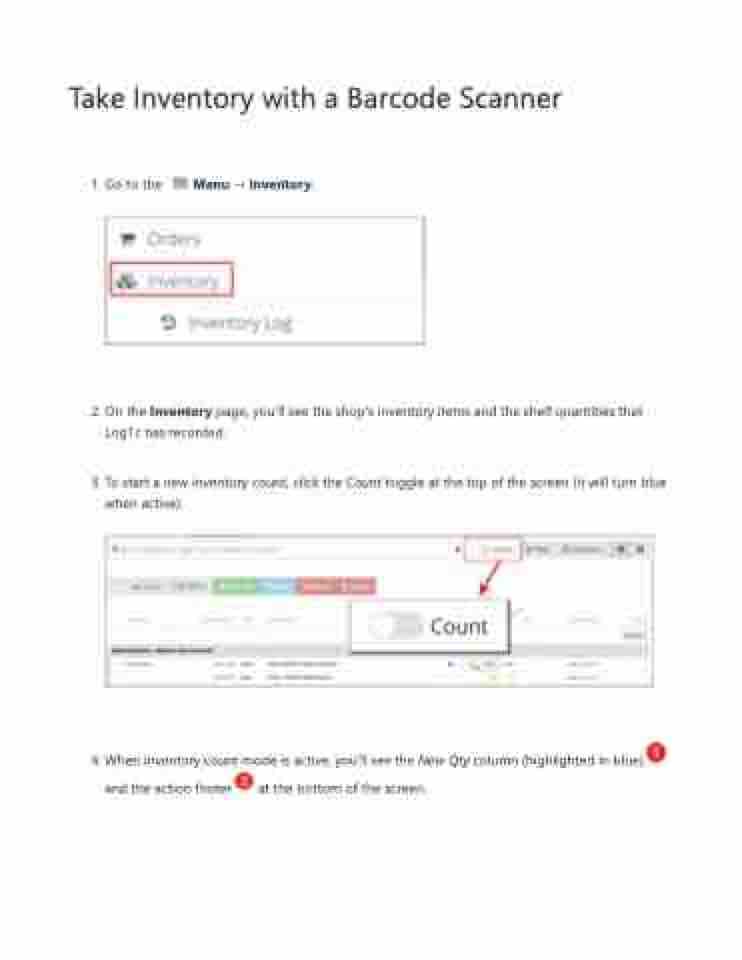Page 36 - LOG1C_Training_FAQs
P. 36
Take Inventory with a Barcode Scanner 1. Go to the Menu → Inventory.
2. On the Inventory page, you'll see the shop's inventory items and the shelf quantities that Log1c has recorded.
3. To start a new inventory count, click the Count toggle at the top of the screen (it will turn blue when active).
4. When inventory count mode is active, you'll see the New Qty column (highlighted in blue) and the action footer at the bottom of the screen.