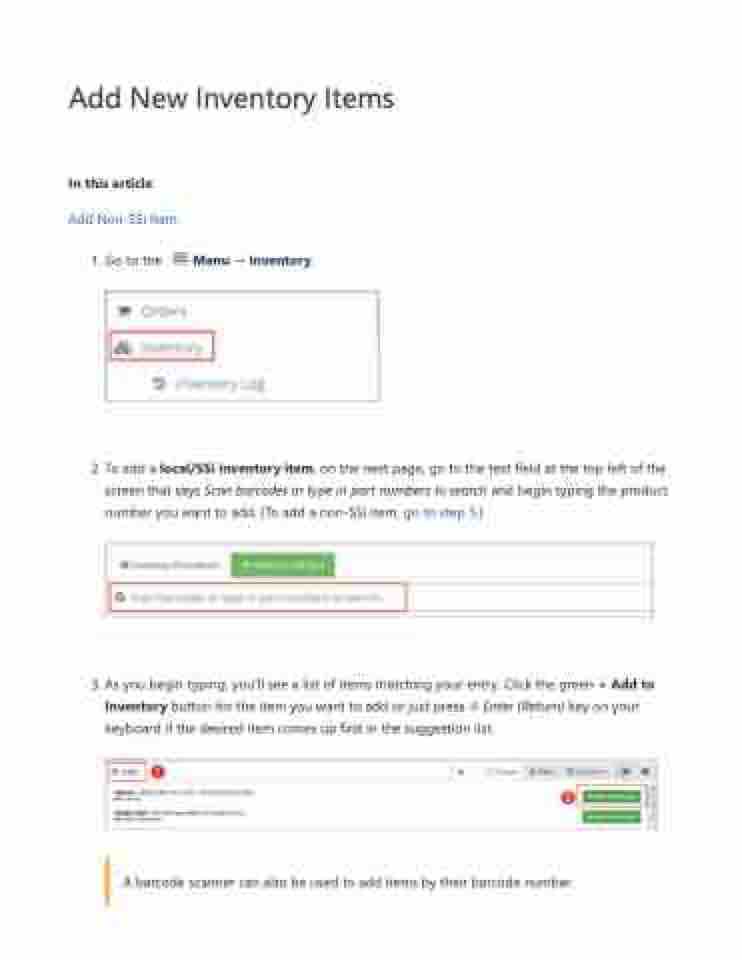Page 44 - LOG1C_Training_FAQs
P. 44
Add New Inventory Items In this article:
Add Non-SSi Item
1. Go to the Menu → Inventory.
2. To add a local/SSi inventory item, on the next page, go to the text field at the top left of the screen that says Scan barcodes or type in part numbers to search and begin typing the product number you want to add. (To add a non-SSi item, go to step 5.)
3. As you begin typing, you'll see a list of items matching your entry. Click the green + Add to Inventory button for the item you want to add or just press ⏎ Enter (Return) key on your keyboard if the desired item comes up first in the suggestion list.
A barcode scanner can also be used to add items by their barcode number.