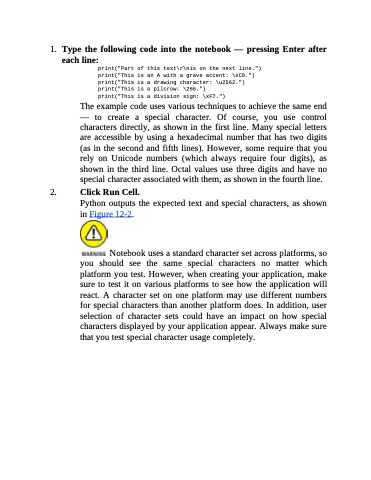Page 278 - Beginning Programming with Pyth - John Paul Mueller
P. 278
1. Type the following code into the notebook — pressing Enter after
each line:
print("Part of this text\r\nis on the next line.") print("This is an A with a grave accent: \xC0.") print("This is a drawing character: \u2562.") print("This is a pilcrow: \266.")
print("This is a division sign: \xF7.")
The example code uses various techniques to achieve the same end — to create a special character. Of course, you use control characters directly, as shown in the first line. Many special letters are accessible by using a hexadecimal number that has two digits (as in the second and fifth lines). However, some require that you rely on Unicode numbers (which always require four digits), as shown in the third line. Octal values use three digits and have no special character associated with them, as shown in the fourth line.
2. Click Run Cell.
Python outputs the expected text and special characters, as shown
in Figure 12-2.
Notebook uses a standard character set across platforms, so you should see the same special characters no matter which platform you test. However, when creating your application, make sure to test it on various platforms to see how the application will react. A character set on one platform may use different numbers for special characters than another platform does. In addition, user selection of character sets could have an impact on how special characters displayed by your application appear. Always make sure that you test special character usage completely.