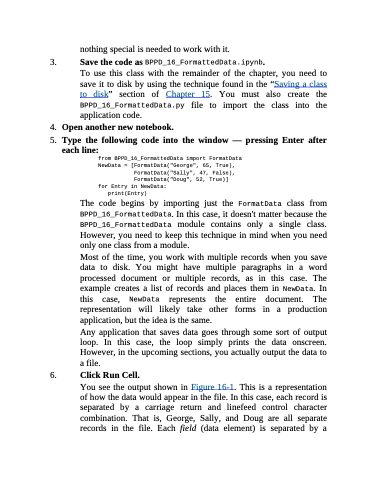Page 371 - Beginning Programming with Pyth - John Paul Mueller
P. 371
nothing special is needed to work with it.
3. Save the code as BPPD_16_FormattedData.ipynb.
To use this class with the remainder of the chapter, you need to save it to disk by using the technique found in the “Saving a class to disk” section of Chapter 15. You must also create the BPPD_16_FormattedData.py file to import the class into the application code.
4. Openanothernewnotebook.
5. Type the following code into the window — pressing Enter after
each line:
from BPPD_16_FormattedData import FormatData NewData = [FormatData("George", 65, True), FormatData("Sally", 47, False),
FormatData("Doug", 52, True)]
for Entry in NewData:
print(Entry)
The code begins by importing just the FormatData class from BPPD_16_FormattedData. In this case, it doesn't matter because the BPPD_16_FormattedData module contains only a single class. However, you need to keep this technique in mind when you need only one class from a module.
Most of the time, you work with multiple records when you save data to disk. You might have multiple paragraphs in a word processed document or multiple records, as in this case. The example creates a list of records and places them in NewData. In this case, NewData represents the entire document. The representation will likely take other forms in a production application, but the idea is the same.
Any application that saves data goes through some sort of output loop. In this case, the loop simply prints the data onscreen. However, in the upcoming sections, you actually output the data to a file.
6. Click Run Cell.
You see the output shown in Figure 16-1. This is a representation of how the data would appear in the file. In this case, each record is separated by a carriage return and linefeed control character combination. That is, George, Sally, and Doug are all separate records in the file. Each field (data element) is separated by a