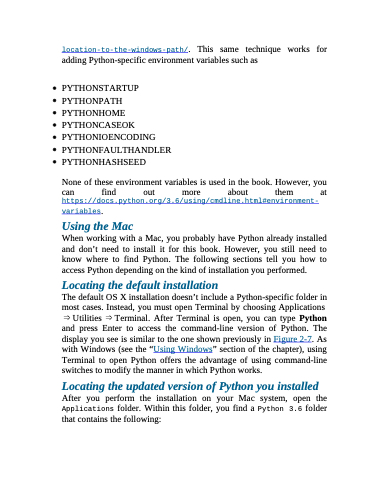Page 43 - Beginning Programming with Pyth - John Paul Mueller
P. 43
location-to-the-windows-path/. This same technique works for adding Python-specific environment variables such as
PYTHONSTARTUP PYTHONPATH PYTHONHOME PYTHONCASEOK PYTHONIOENCODING PYTHONFAULTHANDLER PYTHONHASHSEED
None of these environment variables is used in the book. However, you can find out more about them at
https://docs.python.org/3.6/using/cmdline.html#environment- variables.
Using the Mac
When working with a Mac, you probably have Python already installed and don’t need to install it for this book. However, you still need to know where to find Python. The following sections tell you how to access Python depending on the kind of installation you performed.
Locating the default installation
The default OS X installation doesn’t include a Python-specific folder in most cases. Instead, you must open Terminal by choosing Applications ⇒ Utilities ⇒ Terminal. After Terminal is open, you can type Python and press Enter to access the command-line version of Python. The display you see is similar to the one shown previously in Figure 2-7. As with Windows (see the “Using Windows” section of the chapter), using Terminal to open Python offers the advantage of using command-line switches to modify the manner in which Python works.
Locating the updated version of Python you installed
After you perform the installation on your Mac system, open the Applications folder. Within this folder, you find a Python 3.6 folder that contains the following: