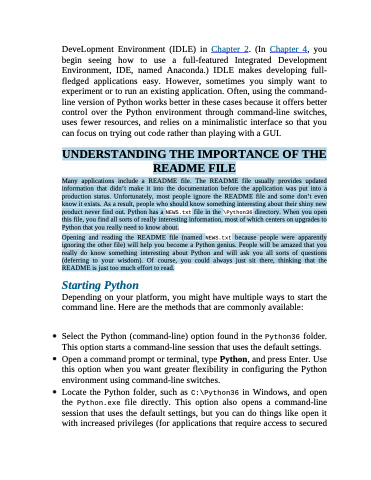Page 48 - Beginning Programming with Pyth - John Paul Mueller
P. 48
DeveLopment Environment (IDLE) in Chapter 2. (In Chapter 4, you begin seeing how to use a full-featured Integrated Development Environment, IDE, named Anaconda.) IDLE makes developing full- fledged applications easy. However, sometimes you simply want to experiment or to run an existing application. Often, using the command- line version of Python works better in these cases because it offers better control over the Python environment through command-line switches, uses fewer resources, and relies on a minimalistic interface so that you can focus on trying out code rather than playing with a GUI.
UNDERSTANDING THE IMPORTANCE OF THE
README FILE
Many applications include a README file. The README file usually provides updated
information that didn’t make it into the documentation before the application was put into a
production status. Unfortunately, most people ignore the README file and some don’t even
know it exists. As a result, people who should know something interesting about their shiny new
product never find out. Python has a
NEWS.txt
file in the
this file, you find all sorts of really interesting information, most of which centers on upgrades to
\Python36
directory. When you open
Python that you really need to know about.
Opening and reading the README file (named
because people were apparently
ignoring the other file) will help you become a Python genius. People will be amazed that you
really do know something interesting about Python and will ask you all sorts of questions
(deferring to your wisdom). Of course, you could always just sit there, thinking that the
README is just too much effort to read.
NEWS.txt
Starting Python
Depending on your platform, you might have multiple ways to start the command line. Here are the methods that are commonly available:
Select the Python (command-line) option found in the Python36 folder. This option starts a command-line session that uses the default settings.
Open a command prompt or terminal, type Python, and press Enter. Use this option when you want greater flexibility in configuring the Python environment using command-line switches.
Locate the Python folder, such as C:\Python36 in Windows, and open the Python.exe file directly. This option also opens a command-line session that uses the default settings, but you can do things like open it with increased privileges (for applications that require access to secured