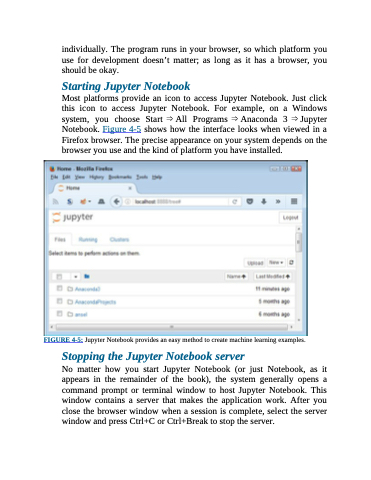Page 80 - Beginning Programming with Pyth - John Paul Mueller
P. 80
individually. The program runs in your browser, so which platform you use for development doesn’t matter; as long as it has a browser, you should be okay.
Starting Jupyter Notebook
Most platforms provide an icon to access Jupyter Notebook. Just click this icon to access Jupyter Notebook. For example, on a Windows system, you choose Start ⇒ All Programs ⇒ Anaconda 3 ⇒ Jupyter Notebook. Figure 4-5 shows how the interface looks when viewed in a Firefox browser. The precise appearance on your system depends on the browser you use and the kind of platform you have installed.
FIGURE 4-5: Jupyter Notebook provides an easy method to create machine learning examples.
Stopping the Jupyter Notebook server
No matter how you start Jupyter Notebook (or just Notebook, as it appears in the remainder of the book), the system generally opens a command prompt or terminal window to host Jupyter Notebook. This window contains a server that makes the application work. After you close the browser window when a session is complete, select the server window and press Ctrl+C or Ctrl+Break to stop the server.