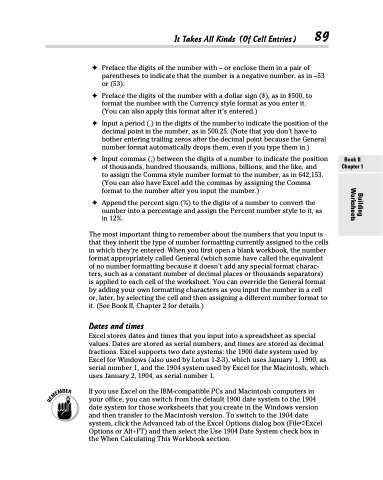Page 107 - Excel 2013 All-in-One For Dummies
P. 107
It Takes All Kinds (Of Cell Entries) 89
✦ Preface the digits of the number with – or enclose them in a pair of parentheses to indicate that the number is a negative number, as in –53 or (53).
✦ Preface the digits of the number with a dollar sign ($), as in $500, to format the number with the Currency style format as you enter it. (You can also apply this format after it’s entered.)
✦ Inputaperiod(.)inthedigitsofthenumbertoindicatethepositionofthe decimal point in the number, as in 500.25. (Note that you don’t have to bother entering trailing zeros after the decimal point because the General number format automatically drops them, even if you type them in.)
✦ Input commas (,) between the digits of a number to indicate the position of thousands, hundred thousands, millions, billions, and the like, and
to assign the Comma style number format to the number, as in 642,153. (You can also have Excel add the commas by assigning the Comma format to the number after you input the number.)
✦ Append the percent sign (%) to the digits of a number to convert the number into a percentage and assign the Percent number style to it, as in 12%.
The most important thing to remember about the numbers that you input is that they inherit the type of number formatting currently assigned to the cells in which they’re entered. When you first open a blank workbook, the number format appropriately called General (which some have called the equivalent of no number formatting because it doesn’t add any special format charac- ters, such as a constant number of decimal places or thousands separators) is applied to each cell of the worksheet. You can override the General format by adding your own formatting characters as you input the number in a cell or, later, by selecting the cell and then assigning a different number format to it. (See Book II, Chapter 2 for details.)
Dates and times
Excel stores dates and times that you input into a spreadsheet as special values. Dates are stored as serial numbers, and times are stored as decimal fractions. Excel supports two date systems: the 1900 date system used by Excel for Windows (also used by Lotus 1-2-3), which uses January 1, 1900, as serial number 1, and the 1904 system used by Excel for the Macintosh, which uses January 2, 1904, as serial number 1.
If you use Excel on the IBM-compatible PCs and Macintosh computers in your office, you can switch from the default 1900 date system to the 1904 date system for those worksheets that you create in the Windows version and then transfer to the Macintosh version. To switch to the 1904 date system, click the Advanced tab of the Excel Options dialog box (File➪Excel Options or Alt+FT) and then select the Use 1904 Date System check box in the When Calculating This Workbook section.
Book II Chapter 1
Building Worksheets