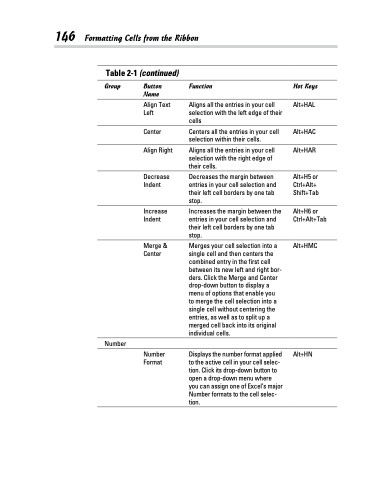Page 164 - Excel 2013 All-in-One For Dummies
P. 164
146 Formatting Cells from the Ribbon
Table 2-1 (continued)
Group
Button Name
Align Text Left
Center
Align Right
Decrease Indent
Increase Indent
Merge & Center
Function
Aligns all the entries in your cell selection with the left edge of their cells
Centers all the entries in your cell selection within their cells.
Aligns all the entries in your cell selection with the right edge of their cells.
Decreases the margin between entries in your cell selection and their left cell borders by one tab stop.
Increases the margin between the entries in your cell selection and their left cell borders by one tab stop.
Merges your cell selection into a single cell and then centers the combined entry in the first cell between its new left and right bor- ders. Click the Merge and Center drop-down button to display a menu of options that enable you to merge the cell selection into a single cell without centering the entries, as well as to split up a merged cell back into its original individual cells.
Displays the number format applied to the active cell in your cell selec- tion. Click its drop-down button to open a drop-down menu where you can assign one of Excel’s major Number formats to the cell selec- tion.
Hot Keys
Alt+HAL
Alt+HAC
Alt+HAR
Alt+H5 or Ctrl+Alt+ Shift+Tab
Alt+H6 or Ctrl+Alt+Tab
Alt+HMC
Number
Number Format
Alt+HN