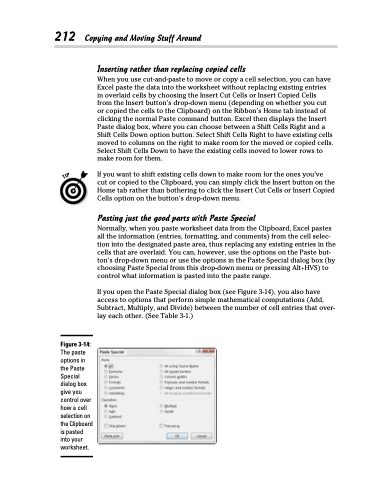Page 230 - Excel 2013 All-in-One For Dummies
P. 230
212 Copying and Moving Stuff Around
Inserting rather than replacing copied cells
When you use cut-and-paste to move or copy a cell selection, you can have Excel paste the data into the worksheet without replacing existing entries in overlaid cells by choosing the Insert Cut Cells or Insert Copied Cells from the Insert button’s drop-down menu (depending on whether you cut or copied the cells to the Clipboard) on the Ribbon’s Home tab instead of clicking the normal Paste command button. Excel then displays the Insert Paste dialog box, where you can choose between a Shift Cells Right and a Shift Cells Down option button. Select Shift Cells Right to have existing cells moved to columns on the right to make room for the moved or copied cells. Select Shift Cells Down to have the existing cells moved to lower rows to make room for them.
If you want to shift existing cells down to make room for the ones you’ve cut or copied to the Clipboard, you can simply click the Insert button on the Home tab rather than bothering to click the Insert Cut Cells or Insert Copied Cells option on the button’s drop-down menu.
Pasting just the good parts with Paste Special
Normally, when you paste worksheet data from the Clipboard, Excel pastes all the information (entries, formatting, and comments) from the cell selec- tion into the designated paste area, thus replacing any existing entries in the cells that are overlaid. You can, however, use the options on the Paste but- ton’s drop-down menu or use the options in the Paste Special dialog box (by choosing Paste Special from this drop-down menu or pressing Alt+HVS) to control what information is pasted into the paste range.
If you open the Paste Special dialog box (see Figure 3-14), you also have access to options that perform simple mathematical computations (Add, Subtract, Multiply, and Divide) between the number of cell entries that over- lay each other. (See Table 3-1.)
Figure 3-14:
The paste options in the Paste Special dialog box give you control over how a cell selection on the Clipboard is pasted into your worksheet.