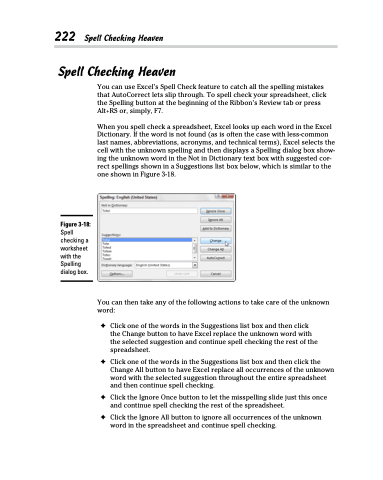Page 240 - Excel 2013 All-in-One For Dummies
P. 240
222 Spell Checking Heaven Spell Checking Heaven
You can use Excel’s Spell Check feature to catch all the spelling mistakes that AutoCorrect lets slip through. To spell check your spreadsheet, click the Spelling button at the beginning of the Ribbon’s Review tab or press Alt+RS or, simply, F7.
When you spell check a spreadsheet, Excel looks up each word in the Excel Dictionary. If the word is not found (as is often the case with less-common last names, abbreviations, acronyms, and technical terms), Excel selects the cell with the unknown spelling and then displays a Spelling dialog box show- ing the unknown word in the Not in Dictionary text box with suggested cor- rect spellings shown in a Suggestions list box below, which is similar to the one shown in Figure 3-18.
Figure 3-18:
Spell checking a worksheet with the Spelling dialog box.
You can then take any of the following actions to take care of the unknown word:
✦ Click one of the words in the Suggestions list box and then click the Change button to have Excel replace the unknown word with the selected suggestion and continue spell checking the rest of the spreadsheet.
✦ Click one of the words in the Suggestions list box and then click the Change All button to have Excel replace all occurrences of the unknown word with the selected suggestion throughout the entire spreadsheet and then continue spell checking.
✦ Click the Ignore Once button to let the misspelling slide just this once and continue spell checking the rest of the spreadsheet.
✦ Click the Ignore All button to ignore all occurrences of the unknown word in the spreadsheet and continue spell checking.