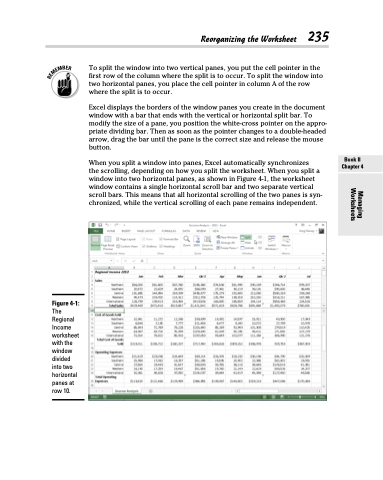Page 253 - Excel 2013 All-in-One For Dummies
P. 253
Reorganizing the Worksheet 235
To split the window into two vertical panes, you put the cell pointer in the first row of the column where the split is to occur. To split the window into two horizontal panes, you place the cell pointer in column A of the row where the split is to occur.
Excel displays the borders of the window panes you create in the document window with a bar that ends with the vertical or horizontal split bar. To modify the size of a pane, you position the white-cross pointer on the appro- priate dividing bar. Then as soon as the pointer changes to a double-headed arrow, drag the bar until the pane is the correct size and release the mouse button.
When you split a window into panes, Excel automatically synchronizes
the scrolling, depending on how you split the worksheet. When you split a window into two horizontal panes, as shown in Figure 4-1, the worksheet window contains a single horizontal scroll bar and two separate vertical scroll bars. This means that all horizontal scrolling of the two panes is syn- chronized, while the vertical scrolling of each pane remains independent.
Figure 4-1:
The Regional Income worksheet with the window divided into two horizontal panes at row 10.
Book II Chapter 4
Managing Worksheets