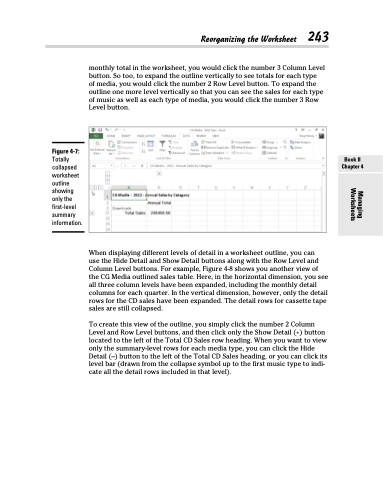Page 261 - Excel 2013 All-in-One For Dummies
P. 261
monthly total in the worksheet, you would click the number 3 Column Level button. So too, to expand the outline vertically to see totals for each type
of media, you would click the number 2 Row Level button. To expand the outline one more level vertically so that you can see the sales for each type of music as well as each type of media, you would click the number 3 Row Level button.
Figure 4-7:
Totally collapsed worksheet outline showing only the first-level summary information.
Reorganizing the Worksheet 243
When displaying different levels of detail in a worksheet outline, you can
use the Hide Detail and Show Detail buttons along with the Row Level and Column Level buttons. For example, Figure 4-8 shows you another view of the CG Media outlined sales table. Here, in the horizontal dimension, you see all three column levels have been expanded, including the monthly detail columns for each quarter. In the vertical dimension, however, only the detail rows for the CD sales have been expanded. The detail rows for cassette tape sales are still collapsed.
To create this view of the outline, you simply click the number 2 Column Level and Row Level buttons, and then click only the Show Detail (+) button located to the left of the Total CD Sales row heading. When you want to view only the summary-level rows for each media type, you can click the Hide Detail (–) button to the left of the Total CD Sales heading, or you can click its level bar (drawn from the collapse symbol up to the first music type to indi- cate all the detail rows included in that level).
Book II Chapter 4
Managing Worksheets