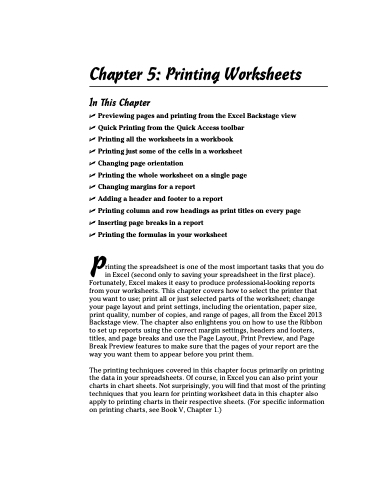Page 287 - Excel 2013 All-in-One For Dummies
P. 287
Chapter 5: Printing Worksheets
In This Chapter
✓ Previewing pages and printing from the Excel Backstage view ✓ Quick Printing from the Quick Access toolbar
✓ Printing all the worksheets in a workbook
✓ Printing just some of the cells in a worksheet
✓ Changing page orientation
✓ Printing the whole worksheet on a single page
✓ Changing margins for a report
✓ Adding a header and footer to a report
✓ Printing column and row headings as print titles on every page ✓ Inserting page breaks in a report
✓ Printing the formulas in your worksheet
Printing the spreadsheet is one of the most important tasks that you do in Excel (second only to saving your spreadsheet in the first place). Fortunately, Excel makes it easy to produce professional-looking reports from your worksheets. This chapter covers how to select the printer that you want to use; print all or just selected parts of the worksheet; change your page layout and print settings, including the orientation, paper size, print quality, number of copies, and range of pages, all from the Excel 2013 Backstage view. The chapter also enlightens you on how to use the Ribbon to set up reports using the correct margin settings, headers and footers, titles, and page breaks and use the Page Layout, Print Preview, and Page Break Preview features to make sure that the pages of your report are the way you want them to appear before you print them.
The printing techniques covered in this chapter focus primarily on printing the data in your spreadsheets. Of course, in Excel you can also print your charts in chart sheets. Not surprisingly, you will find that most of the printing techniques that you learn for printing worksheet data in this chapter also apply to printing charts in their respective sheets. (For specific information on printing charts, see Book V, Chapter 1.)