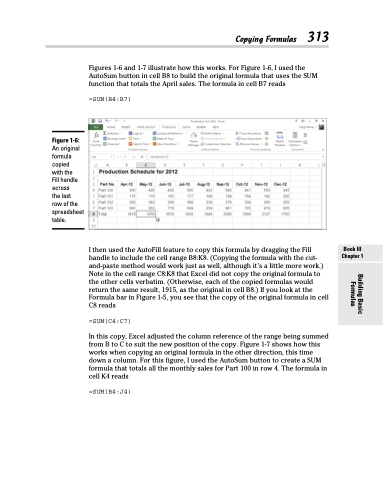Page 331 - Excel 2013 All-in-One For Dummies
P. 331
Figures 1-6 and 1-7 illustrate how this works. For Figure 1-6, I used the AutoSum button in cell B8 to build the original formula that uses the SUM function that totals the April sales. The formula in cell B7 reads
=SUM(B4:B7)
Figure 1-6:
An original formula copied with the Fill handle across
the last
row of the spreadsheet table.
Copying Formulas 313
I then used the AutoFill feature to copy this formula by dragging the Fill handle to include the cell range B8:K8. (Copying the formula with the cut- and-paste method would work just as well, although it’s a little more work.) Note in the cell range C8:K8 that Excel did not copy the original formula to the other cells verbatim. (Otherwise, each of the copied formulas would return the same result, 1915, as the original in cell B8.) If you look at the Formula bar in Figure 1-5, you see that the copy of the original formula in cell C8 reads
=SUM(C4:C7)
In this copy, Excel adjusted the column reference of the range being summed from B to C to suit the new position of the copy. Figure 1-7 shows how this works when copying an original formula in the other direction, this time down a column. For this figure, I used the AutoSum button to create a SUM formula that totals all the monthly sales for Part 100 in row 4. The formula in cell K4 reads
=SUM(B4:J4)
Book III Chapter 1
Building Basic Formulas