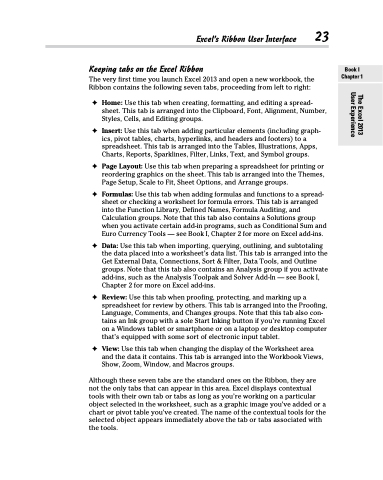Page 41 - Excel 2013 All-in-One For Dummies
P. 41
Excel’s Ribbon User Interface 23 Keeping tabs on the Excel Ribbon
The very first time you launch Excel 2013 and open a new workbook, the Ribbon contains the following seven tabs, proceeding from left to right:
✦ Home: Use this tab when creating, formatting, and editing a spread- sheet. This tab is arranged into the Clipboard, Font, Alignment, Number, Styles, Cells, and Editing groups.
✦ Insert: Use this tab when adding particular elements (including graph- ics, pivot tables, charts, hyperlinks, and headers and footers) to a spreadsheet. This tab is arranged into the Tables, Illustrations, Apps, Charts, Reports, Sparklines, Filter, Links, Text, and Symbol groups.
✦ Page Layout: Use this tab when preparing a spreadsheet for printing or reordering graphics on the sheet. This tab is arranged into the Themes, Page Setup, Scale to Fit, Sheet Options, and Arrange groups.
✦ Formulas:Usethistabwhenaddingformulasandfunctionstoaspread- sheet or checking a worksheet for formula errors. This tab is arranged into the Function Library, Defined Names, Formula Auditing, and Calculation groups. Note that this tab also contains a Solutions group when you activate certain add-in programs, such as Conditional Sum and Euro Currency Tools — see Book I, Chapter 2 for more on Excel add-ins.
✦ Data: Use this tab when importing, querying, outlining, and subtotaling the data placed into a worksheet’s data list. This tab is arranged into the Get External Data, Connections, Sort & Filter, Data Tools, and Outline groups. Note that this tab also contains an Analysis group if you activate add-ins, such as the Analysis Toolpak and Solver Add-In — see Book I, Chapter 2 for more on Excel add-ins.
✦ Review: Use this tab when proofing, protecting, and marking up a spreadsheet for review by others. This tab is arranged into the Proofing, Language, Comments, and Changes groups. Note that this tab also con- tains an Ink group with a sole Start Inking button if you’re running Excel on a Windows tablet or smartphone or on a laptop or desktop computer that’s equipped with some sort of electronic input tablet.
✦ View: Use this tab when changing the display of the Worksheet area and the data it contains. This tab is arranged into the Workbook Views, Show, Zoom, Window, and Macros groups.
Although these seven tabs are the standard ones on the Ribbon, they are not the only tabs that can appear in this area. Excel displays contextual tools with their own tab or tabs as long as you’re working on a particular object selected in the worksheet, such as a graphic image you’ve added or a chart or pivot table you’ve created. The name of the contextual tools for the selected object appears immediately above the tab or tabs associated with the tools.
Book I Chapter 1
The Excel 2013 User Experience