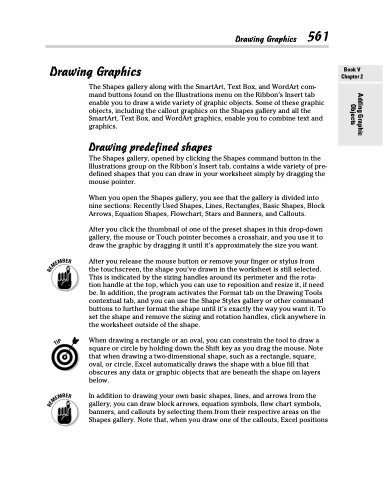Page 579 - Excel 2013 All-in-One For Dummies
P. 579
Drawing Graphics 561
Drawing Graphics
The Shapes gallery along with the SmartArt, Text Box, and WordArt com- mand buttons found on the Illustrations menu on the Ribbon’s Insert tab enable you to draw a wide variety of graphic objects. Some of these graphic objects, including the callout graphics on the Shapes gallery and all the SmartArt, Text Box, and WordArt graphics, enable you to combine text and graphics.
Drawing predefined shapes
The Shapes gallery, opened by clicking the Shapes command button in the Illustrations group on the Ribbon’s Insert tab, contains a wide variety of pre- defined shapes that you can draw in your worksheet simply by dragging the mouse pointer.
When you open the Shapes gallery, you see that the gallery is divided into nine sections: Recently Used Shapes, Lines, Rectangles, Basic Shapes, Block Arrows, Equation Shapes, Flowchart, Stars and Banners, and Callouts.
After you click the thumbnail of one of the preset shapes in this drop-down gallery, the mouse or Touch pointer becomes a crosshair, and you use it to draw the graphic by dragging it until it’s approximately the size you want.
After you release the mouse button or remove your finger or stylus from the touchscreen, the shape you’ve drawn in the worksheet is still selected. This is indicated by the sizing handles around its perimeter and the rota- tion handle at the top, which you can use to reposition and resize it, if need be. In addition, the program activates the Format tab on the Drawing Tools contextual tab, and you can use the Shape Styles gallery or other command buttons to further format the shape until it’s exactly the way you want it. To set the shape and remove the sizing and rotation handles, click anywhere in the worksheet outside of the shape.
When drawing a rectangle or an oval, you can constrain the tool to draw a square or circle by holding down the Shift key as you drag the mouse. Note that when drawing a two-dimensional shape, such as a rectangle, square, oval, or circle, Excel automatically draws the shape with a blue fill that obscures any data or graphic objects that are beneath the shape on layers below.
In addition to drawing your own basic shapes, lines, and arrows from the gallery, you can draw block arrows, equation symbols, flow chart symbols, banners, and callouts by selecting them from their respective areas on the Shapes gallery. Note that, when you draw one of the callouts, Excel positions
Book V Chapter 2
Adding Graphic Objects