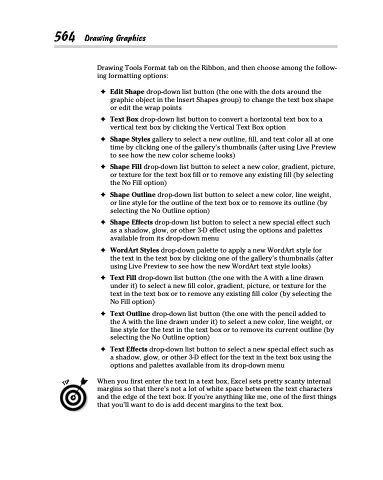Page 582 - Excel 2013 All-in-One For Dummies
P. 582
564 Drawing Graphics
Drawing Tools Format tab on the Ribbon, and then choose among the follow- ing formatting options:
✦ Edit Shape drop-down list button (the one with the dots around the graphic object in the Insert Shapes group) to change the text box shape or edit the wrap points
✦ Text Box drop-down list button to convert a horizontal text box to a vertical text box by clicking the Vertical Text Box option
✦ Shape Styles gallery to select a new outline, fill, and text color all at one time by clicking one of the gallery’s thumbnails (after using Live Preview to see how the new color scheme looks)
✦ Shape Fill drop-down list button to select a new color, gradient, picture, or texture for the text box fill or to remove any existing fill (by selecting the No Fill option)
✦ Shape Outline drop-down list button to select a new color, line weight, or line style for the outline of the text box or to remove its outline (by selecting the No Outline option)
✦ Shape Effects drop-down list button to select a new special effect such as a shadow, glow, or other 3-D effect using the options and palettes available from its drop-down menu
✦ WordArt Styles drop-down palette to apply a new WordArt style for the text in the text box by clicking one of the gallery’s thumbnails (after using Live Preview to see how the new WordArt text style looks)
✦ Text Fill drop-down list button (the one with the A with a line drawn under it) to select a new fill color, gradient, picture, or texture for the text in the text box or to remove any existing fill color (by selecting the No Fill option)
✦ Text Outline drop-down list button (the one with the pencil added to the A with the line drawn under it) to select a new color, line weight, or line style for the text in the text box or to remove its current outline (by selecting the No Outline option)
✦ Text Effects drop-down list button to select a new special effect such as a shadow, glow, or other 3-D effect for the text in the text box using the options and palettes available from its drop-down menu
When you first enter the text in a text box, Excel sets pretty scanty internal margins so that there’s not a lot of white space between the text characters and the edge of the text box. If you’re anything like me, one of the first things that you’ll want to do is add decent margins to the text box.