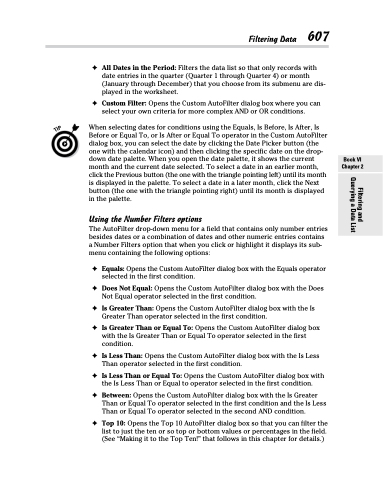Page 625 - Excel 2013 All-in-One For Dummies
P. 625
✦ All Dates in the Period: Filters the data list so that only records with date entries in the quarter (Quarter 1 through Quarter 4) or month (January through December) that you choose from its submenu are dis- played in the worksheet.
✦ Custom Filter: Opens the Custom AutoFilter dialog box where you can select your own criteria for more complex AND or OR conditions.
When selecting dates for conditions using the Equals, Is Before, Is After, Is Before or Equal To, or Is After or Equal To operator in the Custom AutoFilter dialog box, you can select the date by clicking the Date Picker button (the one with the calendar icon) and then clicking the specific date on the drop- down date palette. When you open the date palette, it shows the current month and the current date selected. To select a date in an earlier month, click the Previous button (the one with the triangle pointing left) until its month is displayed in the palette. To select a date in a later month, click the Next button (the one with the triangle pointing right) until its month is displayed in the palette.
Using the Number Filters options
The AutoFilter drop-down menu for a field that contains only number entries besides dates or a combination of dates and other numeric entries contains a Number Filters option that when you click or highlight it displays its sub- menu containing the following options:
✦ Equals:OpenstheCustomAutoFilterdialogboxwiththeEqualsoperator selected in the first condition.
✦ Does Not Equal: Opens the Custom AutoFilter dialog box with the Does Not Equal operator selected in the first condition.
✦ Is Greater Than: Opens the Custom AutoFilter dialog box with the Is Greater Than operator selected in the first condition.
✦ Is Greater Than or Equal To: Opens the Custom AutoFilter dialog box with the Is Greater Than or Equal To operator selected in the first condition.
✦ Is Less Than: Opens the Custom AutoFilter dialog box with the Is Less Than operator selected in the first condition.
✦ Is Less Than or Equal To: Opens the Custom AutoFilter dialog box with the Is Less Than or Equal to operator selected in the first condition.
✦ Between: Opens the Custom AutoFilter dialog box with the Is Greater Than or Equal To operator selected in the first condition and the Is Less Than or Equal To operator selected in the second AND condition.
✦ Top 10: Opens the Top 10 AutoFilter dialog box so that you can filter the list to just the ten or so top or bottom values or percentages in the field. (See “Making it to the Top Ten!” that follows in this chapter for details.)
Filtering Data 607
Book VI Chapter 2
Filtering and Querying a Data List