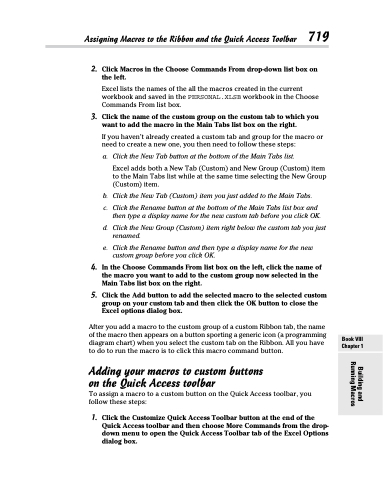Page 737 - Excel 2013 All-in-One For Dummies
P. 737
Assigning Macros to the Ribbon and the Quick Access Toolbar 719
2. Click Macros in the Choose Commands From drop-down list box on
the left.
Excel lists the names of the all the macros created in the current workbook and saved in the PERSONAL.XLSB workbook in the Choose Commands From list box.
3. Click the name of the custom group on the custom tab to which you want to add the macro in the Main Tabs list box on the right.
If you haven’t already created a custom tab and group for the macro or need to create a new one, you then need to follow these steps:
a. Click the New Tab button at the bottom of the Main Tabs list.
Excel adds both a New Tab (Custom) and New Group (Custom) item to the Main Tabs list while at the same time selecting the New Group (Custom) item.
b. Click the New Tab (Custom) item you just added to the Main Tabs.
c. Click the Rename button at the bottom of the Main Tabs list box and then type a display name for the new custom tab before you click OK.
d. Click the New Group (Custom) item right below the custom tab you just renamed.
e. Click the Rename button and then type a display name for the new custom group before you click OK.
4. In the Choose Commands From list box on the left, click the name of the macro you want to add to the custom group now selected in the Main Tabs list box on the right.
5. Click the Add button to add the selected macro to the selected custom group on your custom tab and then click the OK button to close the Excel options dialog box.
After you add a macro to the custom group of a custom Ribbon tab, the name of the macro then appears on a button sporting a generic icon (a programming diagram chart) when you select the custom tab on the Ribbon. All you have to do to run the macro is to click this macro command button.
Adding your macros to custom buttons on the Quick Access toolbar
To assign a macro to a custom button on the Quick Access toolbar, you follow these steps:
1. Click the Customize Quick Access Toolbar button at the end of the Quick Access toolbar and then choose More Commands from the drop- down menu to open the Quick Access Toolbar tab of the Excel Options dialog box.
Book VIII Chapter 1
Building and Running Macros