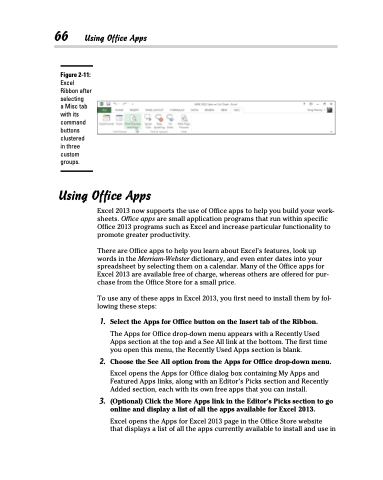Page 84 - Excel 2013 All-in-One For Dummies
P. 84
66 Using Office Apps
Figure 2-11:
Excel Ribbon after selecting
a Misc tab with its command buttons clustered
in three custom groups.
Using Office Apps
Excel 2013 now supports the use of Office apps to help you build your work- sheets. Office apps are small application programs that run within specific Office 2013 programs such as Excel and increase particular functionality to promote greater productivity.
There are Office apps to help you learn about Excel’s features, look up words in the Merriam-Webster dictionary, and even enter dates into your spreadsheet by selecting them on a calendar. Many of the Office apps for Excel 2013 are available free of charge, whereas others are offered for pur- chase from the Office Store for a small price.
To use any of these apps in Excel 2013, you first need to install them by fol- lowing these steps:
1. Select the Apps for Office button on the Insert tab of the Ribbon.
The Apps for Office drop-down menu appears with a Recently Used Apps section at the top and a See All link at the bottom. The first time you open this menu, the Recently Used Apps section is blank.
2. Choose the See All option from the Apps for Office drop-down menu.
Excel opens the Apps for Office dialog box containing My Apps and Featured Apps links, along with an Editor’s Picks section and Recently Added section, each with its own free apps that you can install.
3. (Optional) Click the More Apps link in the Editor’s Picks section to go online and display a list of all the apps available for Excel 2013.
Excel opens the Apps for Excel 2013 page in the Office Store website that displays a list of all the apps currently available to install and use in