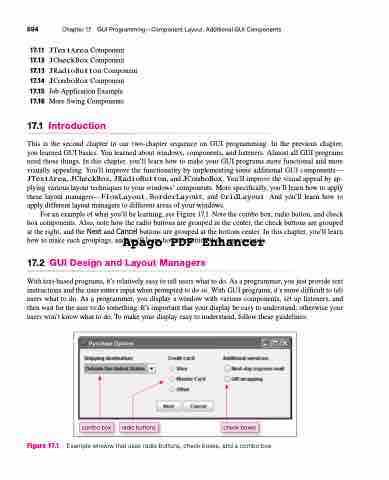Page 728 - Introduction to Programming with Java: A Problem Solving Approach
P. 728
694 Chapter 17 GUI Programming—Component Layout, Additional GUI Components
17.11 JTextAreaComponent 17.12 JCheckBoxComponent 17.13 JRadioButtonComponent 17.14 JComboBoxComponent 17.15 JobApplicationExample 17.16 MoreSwingComponents
17.1 Introduction
This is the second chapter in our two-chapter sequence on GUI programming. In the previous chapter, you learned GUI basics. You learned about windows, components, and listeners. Almost all GUI programs need those things. In this chapter, you’ll learn how to make your GUI programs more functional and more visually appealing. You’ll improve the functionality by implementing some additional GUI components— JTextArea, JCheckBox, JRadioButton, and JComboBox. You’ll improve the visual appeal by ap- plying various layout techniques to your windows’ components. More specifically, you’ll learn how to apply these layout managers—FlowLayout, BorderLayout, and GridLayout. And you’ll learn how to apply different layout managers to different areas of your windows.
For an example of what you’ll be learning, see Figure 17.1. Note the combo box, radio button, and check
box components. Also, note how the radio buttons are grouped in the center, the check buttons are grouped
at the right, and the Next and Cancel buttons are grouped at the bottom center. In this chapter, you’ll learn
how to make such groupings, and you’ll learn how to position them appropriately.
Apago PDF Enhancer
17.2 GUI Design and Layout Managers
With text-based programs, it’s relatively easy to tell users what to do. As a programmer, you just provide text instructions and the user enters input when prompted to do so. With GUI programs, it’s more difficult to tell users what to do. As a programmer, you display a window with various components, set up listeners, and then wait for the user to do something. It’s important that your display be easy to understand; otherwise your users won’t know what to do. To make your display easy to understand, follow these guidelines:
combo box check boxes
radio buttons
Figure 17.1 Example window that uses radio buttons, check boxes, and a combo box