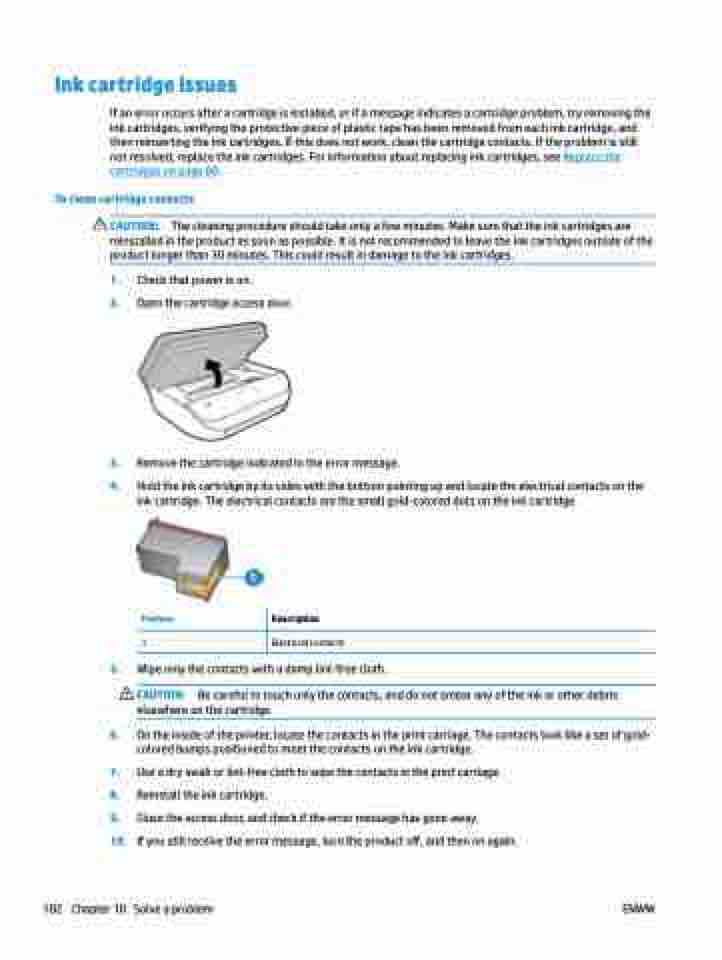Page 108 - Manual Nutty's 5200
P. 108
Ink cartridge issues
If an error occurs after a cartridge is installed, or if a message indicates a cartridge problem, try removing the ink cartridges, verifying the protective piece of plastic tape has been removed from each ink cartridge, and then reinserting the ink cartridges. If this does not work, clean the cartridge contacts. If the problem is still not resolved, replace the ink cartridges. For information about replacing ink cartridges, see Replace the cartridges on page 80.
To clean cartridge contacts
CAUTION: The cleaning procedure should take only a few minutes. Make sure that the ink cartridges are reinstalled in the product as soon as possible. It is not recommended to leave the ink cartridges outside of the product longer than 30 minutes. This could result in damage to the ink cartridges.
1. 2.
Check that power is on.
Open the cartridge access door.
Remove the cartridge indicated in the error message.
Hold the ink cartridge by its sides with the bottom pointing up and locate the electrical contacts on the ink cartridge. The electrical contacts are the small gold-colored dots on the ink cartridge.
Feature Description
1 Electrical contacts
Wipe only the contacts with a damp lint-free cloth.
CAUTION: Be careful to touch only the contacts, and do not smear any of the ink or other debris elsewhere on the cartridge.
On the inside of the printer, locate the contacts in the print carriage. The contacts look like a set of gold- colored bumps positioned to meet the contacts on the ink cartridge.
Use a dry swab or lint-free cloth to wipe the contacts in the print carriage. Reinstall the ink cartridge.
Close the access door, and check if the error message has gone away.
If you still receive the error message, turn the product off, and then on again.
3. 4.
5.
6.
7. 8. 9. 10.
102 Chapter 10
Solve a problem ENWW