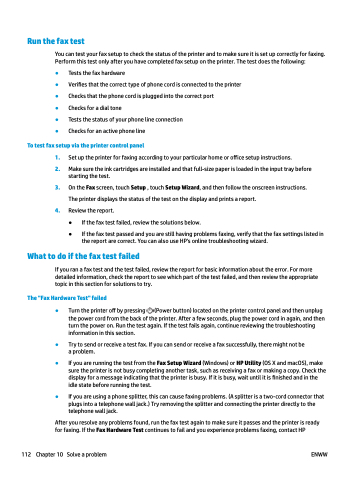Page 118 - Manual Nutty's 5200
P. 118
Run the fax test
You can test your fax setup to check the status of the printer and to make sure it is set up correctly for faxing. Perform this test only after you have completed fax setup on the printer. The test does the following:
● Tests the fax hardware
● Verifies that the correct type of phone cord is connected to the printer
● Checks that the phone cord is plugged into the correct port
● Checks for a dial tone
● Tests the status of your phone line connection
● Checks for an active phone line
To test fax setup via the printer control panel
1. Set up the printer for faxing according to your particular home or office setup instructions.
2. Make sure the ink cartridges are installed and that full-size paper is loaded in the input tray before starting the test.
3. On the Fax screen, touch Setup , touch Setup Wizard, and then follow the onscreen instructions. The printer displays the status of the test on the display and prints a report.
4. Review the report.
● If the fax test failed, review the solutions below.
● If the fax test passed and you are still having problems faxing, verify that the fax settings listed in the report are correct. You can also use HP's online troubleshooting wizard.
What to do if the fax test failed
If you ran a fax test and the test failed, review the report for basic information about the error. For more detailed information, check the report to see which part of the test failed, and then review the appropriate topic in this section for solutions to try.
The "Fax Hardware Test" failed
● Turn the printer off by pressing (Power button) located on the printer control panel and then unplug the power cord from the back of the printer. After a few seconds, plug the power cord in again, and then
turn the power on. Run the test again. If the test fails again, continue reviewing the troubleshooting information in this section.
● Try to send or receive a test fax. If you can send or receive a fax successfully, there might not be a problem.
● If you are running the test from the Fax Setup Wizard (Windows) or HP Utility (OS X and macOS), make sure the printer is not busy completing another task, such as receiving a fax or making a copy. Check the display for a message indicating that the printer is busy. If it is busy, wait until it is finished and in the idle state before running the test.
● If you are using a phone splitter, this can cause faxing problems. (A splitter is a two-cord connector that plugs into a telephone wall jack.) Try removing the splitter and connecting the printer directly to the telephone wall jack.
After you resolve any problems found, run the fax test again to make sure it passes and the printer is ready for faxing. If the Fax Hardware Test continues to fail and you experience problems faxing, contact HP
112 Chapter 10 Solve a problem ENWW