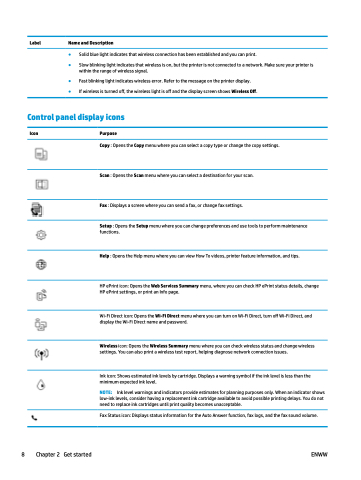Page 14 - Manual Nutty's 5200
P. 14
Name and Description
● Solid blue light indicates that wireless connection has been established and you can print.
● Slow blinking light indicates that wireless is on, but the printer is not connected to a network. Make sure your printer is
within the range of wireless signal.
● Fast blinking light indicates wireless error. Refer to the message on the printer display.
● If wireless is turned off, the wireless light is off and the display screen shows Wireless Off.
Control panel display icons
Label
Icon
Purpose
Copy : Opens the Copy menu where you can select a copy type or change the copy settings.
Scan : Opens the Scan menu where you can select a destination for your scan.
Fax : Displays a screen where you can send a fax, or change fax settings.
Setup : Opens the Setup menu where you can change preferences and use tools to perform maintenance
functions.
Help : Opens the Help menu where you can view How To videos, printer feature information, and tips.
HP ePrint icon: Opens the Web Services Summary menu, where you can check HP ePrint status details, change HP ePrint settings, or print an Info page.
Wi-Fi Direct icon: Opens the Wi-Fi Direct menu where you can turn on Wi-Fi Direct, turn off Wi-Fi Direct, and display the Wi-Fi Direct name and password.
Wireless icon: Opens the Wireless Summary menu where you can check wireless status and change wireless settings. You can also print a wireless test report, helping diagnose network connection issues.
Ink icon: Shows estimated ink levels by cartridge. Displays a warning symbol if the ink level is less than the minimum expected ink level.
NOTE: Ink level warnings and indicators provide estimates for planning purposes only. When an indicator shows low-ink levels, consider having a replacement ink cartridge available to avoid possible printing delays. You do not need to replace ink cartridges until print quality becomes unacceptable.
Fax Status icon: Displays status information for the Auto Answer function, fax logs, and the fax sound volume.
8
Chapter 2 Get started ENWW