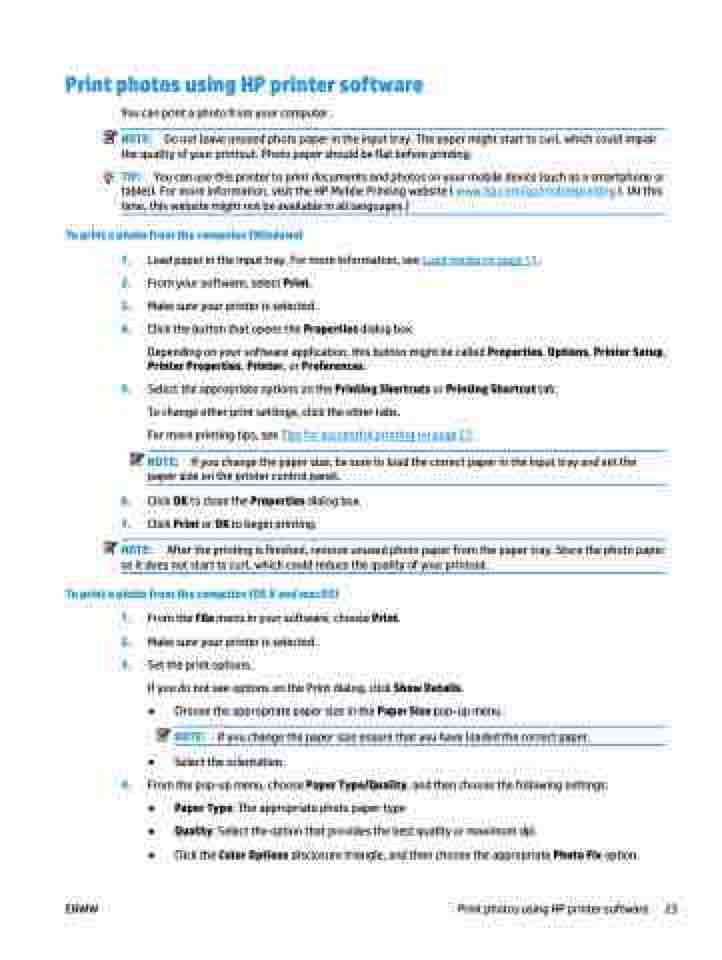Page 29 - Manual Nutty's 5200
P. 29
Print photos using HP printer software
You can print a photo from your computer.
NOTE: Do not leave unused photo paper in the input tray. The paper might start to curl, which could impair the quality of your printout. Photo paper should be flat before printing.
TIP: You can use this printer to print documents and photos on your mobile device (such as a smartphone or tablet). For more information, visit the HP Mobile Printing website ( www.hp.com/go/mobileprinting ). (At this time, this website might not be available in all languages.)
To print a photo from the computer (Windows)
1. Load paper in the input tray. For more information, see Load media on page 11.
2. From your software, select Print.
3. Make sure your printer is selected.
4. Click the button that opens the Properties dialog box.
Depending on your software application, this button might be called Properties, Options, Printer Setup, Printer Properties, Printer, or Preferences.
5. Select the appropriate options on the Printing Shortcuts or Printing Shortcut tab. To change other print settings, click the other tabs.
For more printing tips, see Tips for successful printing on page 27.
NOTE: If you change the paper size, be sure to load the correct paper in the input tray and set the paper size on the printer control panel.
6. Click OK to close the Properties dialog box.
7. Click Print or OK to begin printing.
NOTE: After the printing is finished, remove unused photo paper from the paper tray. Store the photo paper so it does not start to curl, which could reduce the quality of your printout.
To print a photo from the computer (OS X and macOS)
1. 2. 3.
4.
From the File menu in your software, choose Print.
Make sure your printer is selected.
Set the print options.
If you do not see options on the Print dialog, click Show Details.
● Choose the appropriate paper size in the Paper Size pop-up menu.
NOTE: If you change the paper size ensure that you have loaded the correct paper.
● Select the orientation.
From the pop-up menu, choose Paper Type/Quality, and then choose the following settings:
ENWW
Print photos using HP printer software 23
● ● ●
Paper Type: The appropriate photo paper type
Quality: Select the option that provides the best quality or maximum dpi.
Click the Color Options disclosure triangle, and then choose the appropriate Photo Fix option.