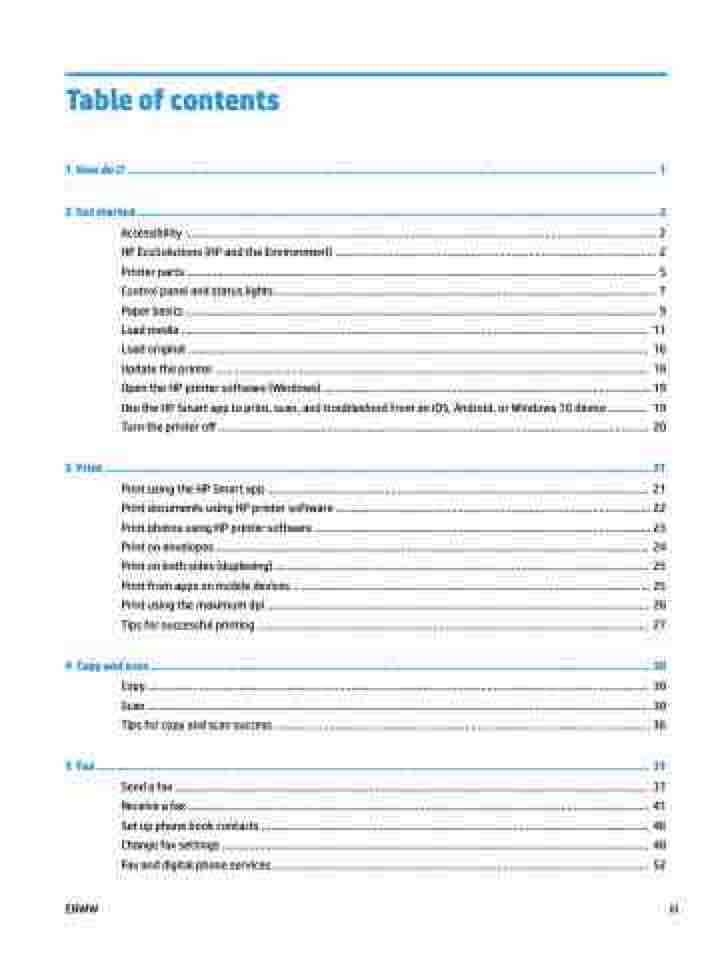Page 3 - Manual Nutty's 5200
P. 3
Table of contents
1 How do I? ...................................................................................................................................................... 1
2 Get started .................................................................................................................................................... 2
Accessibility ............................................................................................................................................................ 2 HP EcoSolutions (HP and the Environment) .......................................................................................................... 2 Printer parts ........................................................................................................................................................... 5 Control panel and status lights ............................................................................................................................. 7 Paper basics ........................................................................................................................................................... 9 Load media .......................................................................................................................................................... 11 Load original ........................................................................................................................................................ 16 Update the printer ............................................................................................................................................... 18 Open the HP printer software (Windows) ............................................................................................................ 19 Use the HP Smart app to print, scan, and troubleshoot from an iOS, Android, or Windows 10 device ............. 19 Turn the printer off .............................................................................................................................................. 20
3 Print ........................................................................................................................................................... 21
Print using the HP Smart app .............................................................................................................................. 21 Print documents using HP printer software ........................................................................................................ 22 Print photos using HP printer software ............................................................................................................... 23 Print on envelopes ............................................................................................................................................... 24 Print on both sides (duplexing) ........................................................................................................................... 25 Print from apps on mobile devices ...................................................................................................................... 25 Print using the maximum dpi .............................................................................................................................. 26 Tips for successful printing ................................................................................................................................. 27
4 Copy and scan .............................................................................................................................................. 30
Copy..................................................................................................................................................................... 30 Scan ...................................................................................................................................................................... 30 Tips for copy and scan success ............................................................................................................................ 36
5 Fax ............................................................................................................................................................. 37
Send a fax ............................................................................................................................................................ 37 Receive a fax ........................................................................................................................................................ 41 Set up phone book contacts ................................................................................................................................ 46 Change fax settings ............................................................................................................................................. 48 Fax and digital phone services ............................................................................................................................ 52
ENWW
iii