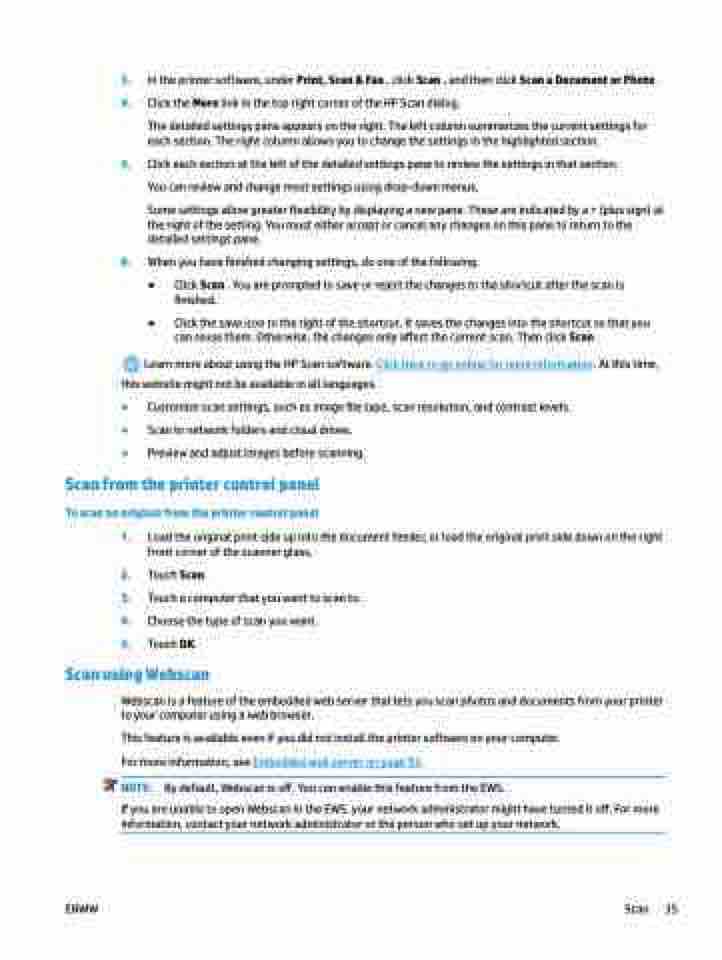Page 41 - Manual Nutty's 5200
P. 41
3. In the printer software, under Print, Scan & Fax , click Scan , and then click Scan a Document or Photo .
4. Click the More link in the top right corner of the HP Scan dialog.
The detailed settings pane appears on the right. The left column summarizes the current settings for each section. The right column allows you to change the settings in the highlighted section.
5. Click each section at the left of the detailed settings pane to review the settings in that section. You can review and change most settings using drop-down menus.
Some settings allow greater flexibility by displaying a new pane. These are indicated by a + (plus sign) at the right of the setting. You must either accept or cancel any changes on this pane to return to the detailed settings pane.
6. When you have finished changing settings, do one of the following.
● Click Scan . You are prompted to save or reject the changes to the shortcut after the scan is
finished.
● Click the save icon to the right of the shortcut. It saves the changes into the shortcut so that you
can reuse them. Otherwise, the changes only affect the current scan. Then click Scan .
Learn more about using the HP Scan software. Click here to go online for more information. At this time,
this website might not be available in all languages.
● Customize scan settings, such as image file type, scan resolution, and contrast levels.
● Scan to network folders and cloud drives.
● Preview and adjust images before scanning.
Scan from the printer control panel To scan an original from the printer control panel
1. Load the original print side up into the document feeder, or load the original print side down on the right front corner of the scanner glass.
2. Touch Scan .
3. Touch a computer that you want to scan to.
4. Choose the type of scan you want.
5. Touch OK.
Scan using Webscan
Webscan is a feature of the embedded web server that lets you scan photos and documents from your printer to your computer using a web browser.
This feature is available even if you did not install the printer software on your computer. For more information, see Embedded web server on page 93.
NOTE: By default, Webscan is off. You can enable this feature from the EWS.
If you are unable to open Webscan in the EWS, your network administrator might have turned it off. For more information, contact your network administrator or the person who set up your network.
ENWW
Scan 35