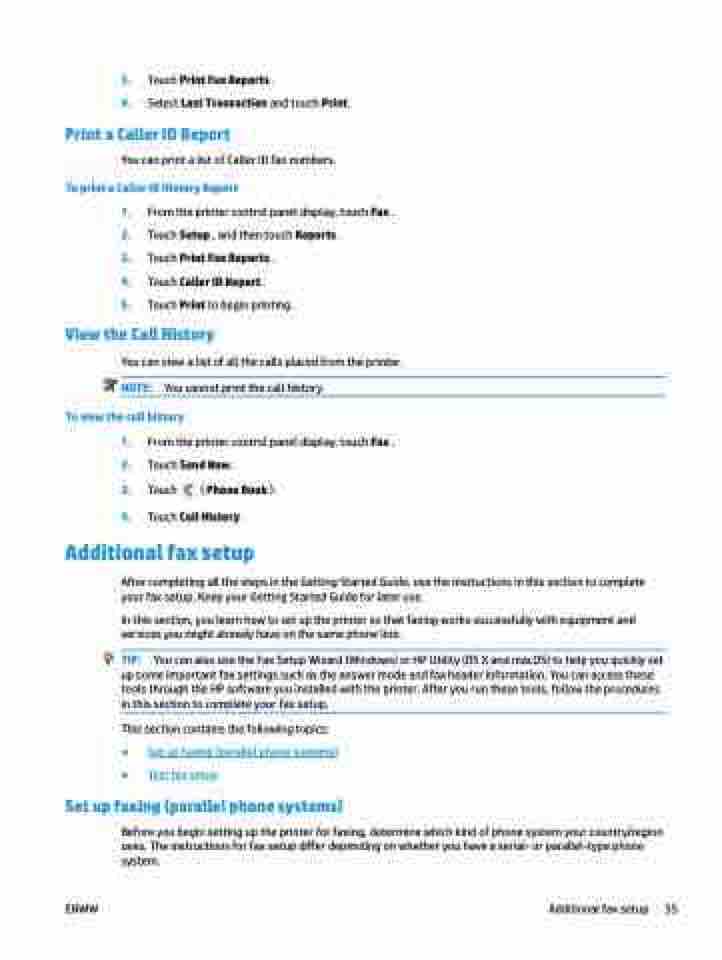Page 61 - Manual Nutty's 5200
P. 61
3. Touch Print Fax Reports .
4. Select Last Transaction and touch Print.
Print a Caller ID Report
You can print a list of Caller ID fax numbers.
To print a Caller ID History Report
1. From the printer control panel display, touch Fax .
2. Touch Setup , and then touch Reports .
3. Touch Print Fax Reports .
4. Touch Caller ID Report.
5. Touch Print to begin printing.
View the Call History
You can view a list of all the calls placed from the printer. NOTE: You cannot print the call history.
To view the call history
1. From the printer control panel display, touch Fax .
2. Touch Send Now.
3. Touch ( Phone Book ).
4. Touch Call History .
Additional fax setup
After completing all the steps in the Getting Started Guide, use the instructions in this section to complete your fax setup. Keep your Getting Started Guide for later use.
In this section, you learn how to set up the printer so that faxing works successfully with equipment and services you might already have on the same phone line.
TIP: You can also use the Fax Setup Wizard (Windows) or HP Utility (OS X and macOS) to help you quickly set up some important fax settings such as the answer mode and fax header information. You can access these tools through the HP software you installed with the printer. After you run these tools, follow the procedures in this section to complete your fax setup.
This section contains the following topics:
● Set up faxing (parallel phone systems)
● Test fax setup
Set up faxing (parallel phone systems)
Before you begin setting up the printer for faxing, determine which kind of phone system your country/region uses. The instructions for fax setup differ depending on whether you have a serial- or parallel-type phone system.
ENWW
Additional fax setup 55