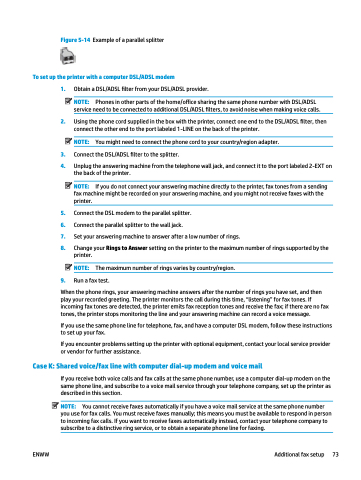Page 79 - Manual Nutty's 5200
P. 79
To set up the 1.
2.
3. 4.
5. 6. 7. 8.
9.
printer with a computer DSL/ADSL modem
Obtain a DSL/ADSL filter from your DSL/ADSL provider.
NOTE: Phones in other parts of the home/office sharing the same phone number with DSL/ADSL service need to be connected to additional DSL/ADSL filters, to avoid noise when making voice calls.
Using the phone cord supplied in the box with the printer, connect one end to the DSL/ADSL filter, then connect the other end to the port labeled 1-LINE on the back of the printer.
NOTE: You might need to connect the phone cord to your country/region adapter. Connect the DSL/ADSL filter to the splitter.
Unplug the answering machine from the telephone wall jack, and connect it to the port labeled 2-EXT on the back of the printer.
NOTE: If you do not connect your answering machine directly to the printer, fax tones from a sending fax machine might be recorded on your answering machine, and you might not receive faxes with the printer.
Connect the DSL modem to the parallel splitter.
Connect the parallel splitter to the wall jack.
Set your answering machine to answer after a low number of rings.
Change your Rings to Answer setting on the printer to the maximum number of rings supported by the printer.
NOTE: The maximum number of rings varies by country/region.
Run a fax test.
Figure 5-14 Example of a parallel splitter
When the phone rings, your answering machine answers after the number of rings you have set, and then play your recorded greeting. The printer monitors the call during this time, “listening” for fax tones. If incoming fax tones are detected, the printer emits fax reception tones and receive the fax; if there are no fax tones, the printer stops monitoring the line and your answering machine can record a voice message.
If you use the same phone line for telephone, fax, and have a computer DSL modem, follow these instructions to set up your fax.
If you encounter problems setting up the printer with optional equipment, contact your local service provider or vendor for further assistance.
Case K: Shared voice/fax line with computer dial-up modem and voice mail
If you receive both voice calls and fax calls at the same phone number, use a computer dial-up modem on the same phone line, and subscribe to a voice mail service through your telephone company, set up the printer as described in this section.
NOTE: You cannot receive faxes automatically if you have a voice mail service at the same phone number you use for fax calls. You must receive faxes manually; this means you must be available to respond in person to incoming fax calls. If you want to receive faxes automatically instead, contact your telephone company to subscribe to a distinctive ring service, or to obtain a separate phone line for faxing.
ENWW
Additional fax setup 73