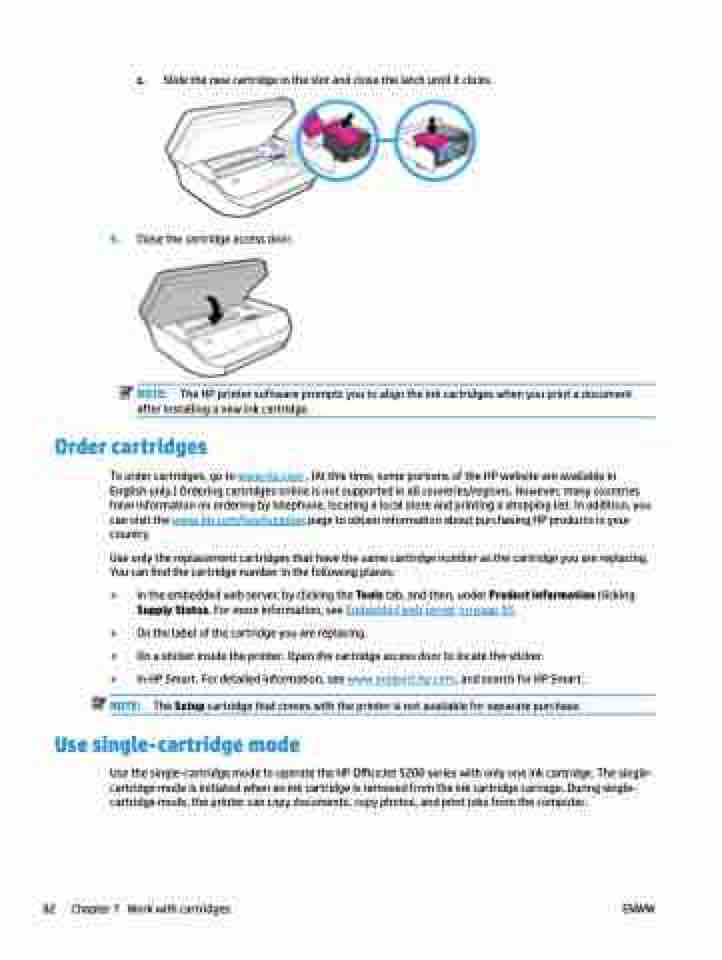Page 88 - Manual Nutty's 5200
P. 88
c. Slide the new cartridge in the slot and close the latch until it clicks.
4. Close the cartridge access door.
NOTE: The HP printer software prompts you to align the ink cartridges when you print a document after installing a new ink cartridge.
Order cartridges
To order cartridges, go to www.hp.com . (At this time, some portions of the HP website are available in English only.) Ordering cartridges online is not supported in all countries/regions. However, many countries have information on ordering by telephone, locating a local store and printing a shopping list. In addition, you can visit the www.hp.com/buy/supplies page to obtain information about purchasing HP products in your country.
Use only the replacement cartridges that have the same cartridge number as the cartridge you are replacing. You can find the cartridge number in the following places:
● In the embedded web server, by clicking the Tools tab, and then, under Product Information clicking Supply Status. For more information, see Embedded web server on page 93.
● On the label of the cartridge you are replacing.
● On a sticker inside the printer. Open the cartridge access door to locate the sticker.
● In HP Smart. For detailed information, see www.support.hp.com, and search for HP Smart.
NOTE: The Setup cartridge that comes with the printer is not available for separate purchase. Use single-cartridge mode
Use the single-cartridge mode to operate the HP OfficeJet 5200 series with only one ink cartridge. The single- cartridge mode is initiated when an ink cartridge is removed from the ink cartridge carriage. During single- cartridge mode, the printer can copy documents, copy photos, and print jobs from the computer.
82 Chapter 7 Work with cartridges ENWW