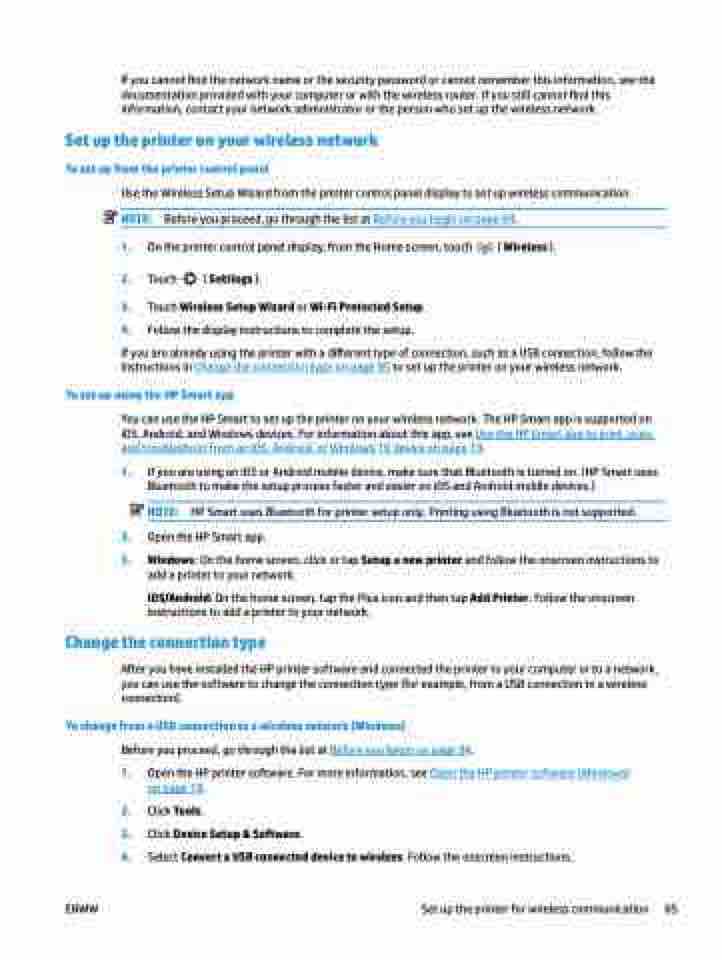Page 91 - Manual Nutty's 5200
P. 91
If you cannot find the network name or the security password or cannot remember this information, see the documentation provided with your computer or with the wireless router. If you still cannot find this information, contact your network administrator or the person who set up the wireless network.
Set up the printer on your wireless network
To set up from the printer control panel
Use the Wireless Setup Wizard from the printer control panel display to set up wireless communication. NOTE: Before you proceed, go through the list at Before you begin on page 84.
1. On the printer control panel display, from the Home screen, touch ( Wireless ).
2. Touch ( Settings ).
3. Touch Wireless Setup Wizard or Wi-Fi Protected Setup.
4. Follow the display instructions to complete the setup.
If you are already using the printer with a different type of connection, such as a USB connection, follow the instructions in Change the connection type on page 85 to set up the printer on your wireless network.
To set up using the HP Smart app
You can use the HP Smart to set up the printer on your wireless network. The HP Smart app is supported on iOS, Android, and Windows devices. For information about this app, see Use the HP Smart app to print, scan, and troubleshoot from an iOS, Android, or Windows 10 device on page 19.
1. If you are using an iOS or Android mobile device, make sure that Bluetooth is turned on. (HP Smart uses Bluetooth to make the setup process faster and easier on iOS and Android mobile devices.)
NOTE: HP Smart uses Bluetooth for printer setup only. Printing using Bluetooth is not supported.
2. Open the HP Smart app.
3. Windows: On the home screen, click or tap Setup a new printer and follow the onscreen instructions to add a printer to your network.
iOS/Android: On the home screen, tap the Plus icon and then tap Add Printer. Follow the onscreen instructions to add a printer to your network.
Change the connection type
After you have installed the HP printer software and connected the printer to your computer or to a network, you can use the software to change the connection type (for example, from a USB connection to a wireless connection).
To change from a USB connection to a wireless network (Windows)
Before you proceed, go through the list at Before you begin on page 84.
1.
2. 3. 4.
Open the HP printer software. For more information, see Open the HP printer software (Windows) on page 19.
Click Tools.
Click Device Setup & Software.
Select Convert a USB connected device to wireless. Follow the onscreen instructions.
ENWW
Set up the printer for wireless communication 85