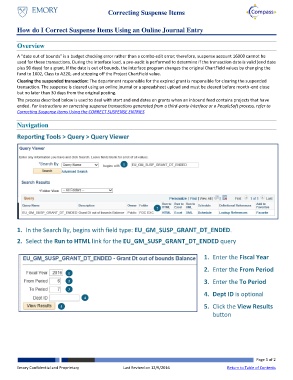Page 1 - How do I Correct Suspense Items Using an Online Journal Entry_Neat
P. 1
Correcting Suspense Items
How do I Correct Suspense Items Using an Online Journal Entry
Overview
A “date out of bounds” is a budget checking error rather than a combo edit error; therefore, suspense account 16000 cannot be
used for these transactions. During the interface load, a pre-audit is performed to determine if the transaction date is valid (end date
plus 90 days) for a grant. If the date is out of bounds, the interface program changes the original ChartField values by changing the
fund to 1002, Class to A220, and stripping off the Project ChartField value.
Clearing the suspended transaction: The department responsible for the expired grant is responsible for clearing the suspended
transaction. The suspense is cleared using an online journal or a spreadsheet upload and must be cleared before month-end close
but no later than 30 days from the original posting.
The process described below is used to deal with start and end dates on grants when an inbound feed contains projects that have
ended. For instructions on correcting suspense transactions generated from a third-party interface or a PeopleSoft process, refer to
Correcting Suspense Items Using the CORRECT SUSPENSE ENTRIES
Navigation
Reporting Tools > Query > Query Viewer
1
2
1. In the Search By, begins with field type: EU_GM_SUSP_GRANT_DT_ENDED.
2. Select the Run to HTML link for the EU_GM_SUSP_GRANT_DT_ENDED query
1. Enter the Fiscal Year
1 2. Enter the From Period
2 3. Enter the To Period
3
4 4. Dept ID is optional
5 5. Click the View Results
button
Page 1 of 2
Emory Confidential and Proprietary Last Revised on 12/9/2016 Return to Table of Contents