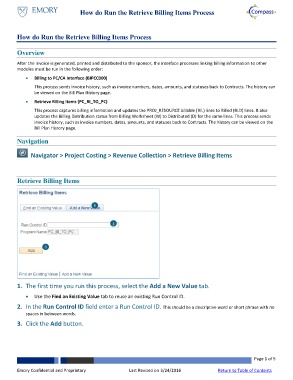Page 1 - How do Run the Retrieve Billing Items Process
P. 1
How do Run the Retrieve Billing Items Process
How do Run the Retrieve Billing Items Process
Overview
After the invoice is generated, printed and distributed to the sponsor, the interface processes linking billing information to other
modules must be run in the following order:
Billing to PC/CA Interface (BIPCC000)
This process sends invoice history, such as invoice numbers, dates, amounts, and statuses back to Contracts. The history can
be viewed on the Bill Plan History page.
Retrieve Billing Items (PC_BI_TO_PC)
This process captures billing information and updates the PROJ_RESOURCE billable (BIL) lines to Billed (BLD) lines. It also
updates the Billing Distribution status from Billing Worksheet (W) to Distributed (D) for the same lines. This process sends
invoice history, such as invoice numbers, dates, amounts, and statuses back to Contracts. The history can be viewed on the
Bill Plan History page.
Navigation
Navigator > Project Costing > Revenue Collection > Retrieve Billing Items
Retrieve Billing Items
1
2
3
1. The first time you run this process, select the Add a New Value tab.
Use the Find an Existing Value tab to reuse an existing Run Control ID.
2. In the Run Control ID field enter a Run Control ID. This should be a descriptive word or short phrase with no
spaces in between words.
3. Click the Add button.
Page 1 of 5
Emory Confidential and Proprietary Last Revised on 3/24/2016 Return to Table of Contents