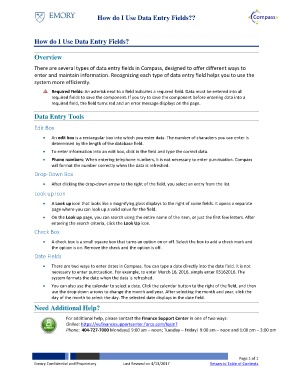Page 1 - How do I Use Data Entry Fields
P. 1
How do I Use Data Entry Fields??
How do I Use Data Entry Fields?
Overview
There are several types of data entry fields in Compass, designed to offer different ways to
enter and maintain information. Recognizing each type of data entry field helps you to use the
system more efficiently.
Required Fields: An asterisk next to a field indicates a required field. Data must be entered into all
required fields to save the component. If you try to save the component before entering data into a
required field, the field turns red and an error message displays on the page.
Data Entry Tools
Edit Box
• An edit box is a rectangular box into which you enter data. The number of characters you can enter is
determined by the length of the database field.
• To enter information into an edit box, click in the field and type the correct data.
• Phone numbers: When entering telephone numbers, it is not necessary to enter punctuation. Compass
will format the number correctly when the data is refreshed.
Drop-Down Box
• After clicking the drop-down arrow to the right of the field, you select an entry from the list.
Look up Icon
• A Look up icon that looks like a magnifying glass displays to the right of some fields. It opens a separate
page where you can look up a valid value for the field.
• On the Look up page, you can search using the entire name of the item, or just the first few letters. After
entering the search criteria, click the Look Up icon.
Check Box
• A check box is a small square box that turns an option on or off. Select the box to add a check mark and
the option is on. Remove the check and the option is off.
Date Fields
• There are two ways to enter dates in Compass. You can type a date directly into the date field. It is not
necessary to enter punctuation. For example, to enter March 16, 2016, simply enter 03162016. The
system formats the date when the data is refreshed.
• You can also use the calendar to select a date. Click the calendar button to the right of the field, and then
use the drop-down arrows to change the month and year. After selecting the month and year, click the
day of the month to select the day. The selected date displays in the date field.
Need Additional Help?
For additional help, please contact the Finance Support Center in one of two ways:
Online: https://eufinancesupportcenter.force.com/login?
Phone: 404-727-7000 Mondays| 9:00 am – noon; Tuesday – Friday| 9:00 am – noon and 1:00 pm – 3:00 pm
Page 1 of 1
Emory Confidential and Proprietary Last Revised on 4/13/2017 Return to Table of Contents