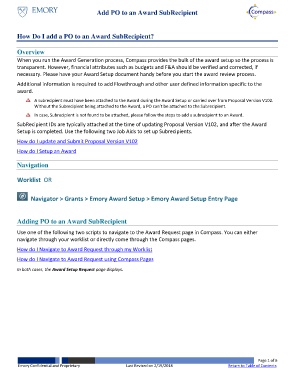Page 1 - How Do I add a PO to an Award SubRecipient
P. 1
Add PO to an Award SubRecipient
How Do I add a PO to an Award SubRecipient?
Overview
When you run the Award Generation process, Compass provides the bulk of the award setup so the process is
transparent. However, financial attributes such as budgets and F&A should be verified and corrected, if
necessary. Please have your Award Setup document handy before you start the award review process.
Additional information is required to add Flowthrough and other user defined information specific to the
award.
A subrecipient must have been attached to the Award during the Award Setup or carried over from Proposal Version V102.
Without the Subrecipient being attached to the Award, a PO can’t be attached to the Subrecipient.
In case, Subrecipient is not found to be attached, please follow the steps to add a subrecipient to an Award.
SubRecipient IDs are typically attached at the time of updating Proposal Version V102, and after the Award
Setup is completed. Use the following two Job Aids to set up Subrecipients.
How do I update and Submit Proposal Version V102
How do I Setup an Award
Navigation
Worklist OR
Navigator > Grants > Emory Award Setup > Emory Award Setup Entry Page
Adding PO to an Award SubRecipient
Use one of the following two scripts to navigate to the Award Request page in Compass. You can either
navigate through your worklist or directly come through the Compass pages.
How do I Navigate to Award Request through my Worklist
How do I Navigate to Award Request using Compass Pages
In both cases, the Award Setup Request page displays.
Page 1 of 6
Emory Confidential and Proprietary Last Revised on 2/19/2018 Return to Table of Contents