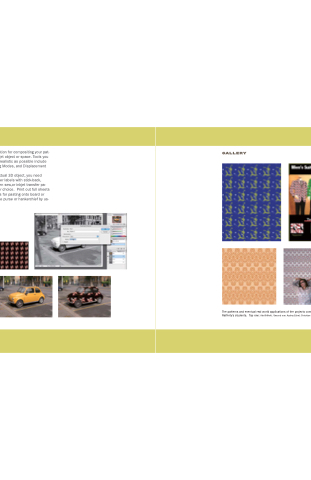Page 208 - Mediapedia Mobile
P. 208
PART III SHARING YOUR WORK
07_MP_234-277.indd 254-255
6/20/08
9:28:48 AM
Photoshop is the right application for compositing your pat- tern onto a photograph of the target object or space. Tools you may employ to make this look as realistic as possible include the Transformation Tools, Blending Modes, and Displacement Mapping.
GALLERY
To put your pattern onto an actual 3D object, you need some specialty inkjet papers: either labels with stick-back, printable canvass that you can then sew,or inkjet transfer pa- per for ironing onto a fabric of your choice. Print out full sheets of these and then make templates for pasting onto board or found object. Make a small change purse or hankerchief by us- ing the fabric-based options.
Sara provided details about how this car got its pattern: Displacement maps work when you want to make it look like a flat pattern is realistically pro- jected onto a multidimensional surface. There are six essential steps:
1. Using the image you want to apply the pattern to, view the separate chan- nels and decide which one has the most contrast.
2. Right click that channel, choose Duplicate Channel, save as “map.psd,” choose New from the Destination Docu- ment, and save the newly created file to the desktop.
3. Go back to the original photograph and view it in full color with all levels. Drag the pattern into a new layer in the same file (make sure it is on top of the photograph).
4. With the pattern layer selected, Click>Filters>Distort>Displace.
5. Mask or erase the areas where you do not want the pattern.
6. Choose a blend mode to make the pattern look the most realistic, and viola!
The patterns and eventual real world applications of the projects completed by Ms Rafferty’s students. Top row: AlexTrifiletti. Second row: Audrey Eckel; Christian Ort
[ 254 ]
CHAPTER 7: PROJECT IDEAS
[ 255 ]