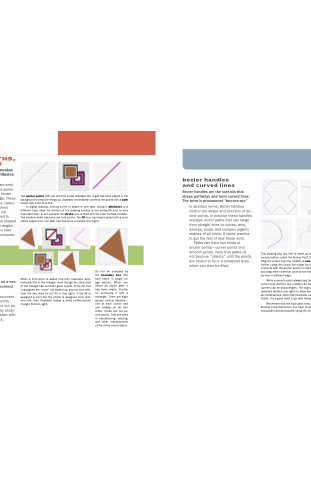Page 156 - Mediapedia Mobile
P. 156
PART I1 THE PAGE
04_MP_132-171.indd 150-151
6/19/08
8:12:42 AM
ANCHORS, HANDLES, PATHS, AND STROKES Anchors, handles, paths, and strokes are the main working parts of Illustra- tor and similar applications.
bezier handles
Regardless of which tool you are work- ing with, Illustrator sets down a series of points called anchors (also known as edit points or control points). These anchors are connected by lines, called paths. The paths between anchors would be straight lines were it not
and curved lines
for handles that can be attached to anchors. This allows lines to be shaped into smooth arches, curves, or angles.
In digital drawing, forming a line or shape is one task. Giving it attributes is a different task. Near the bottom of the drawing toolbox is the stroke/fill icon (a very important tool). In our example the stroke icon is filled with the color fuchsia (middle). The stroke’s width has been set to 6 points. The fill icon has been loaded with a color
In abstract terms, Bezier handles control the shape and direction of an- chor points. In practice these handles reshape vector paths that can range from straight lines to curves, arcs, swoops, loops, and complex organic shapes of all kinds. It takes practice to get the feel of how these work.
There in one paragraph you have the basics of drawing with a computer.
points and
Paths can have two kinds of anchor points—corner points and smooth points. Note that paths do not become “objects” until the points are closed to form a contained area, which can then be filled.
This drawing (top row, left) is made up of straight lines. The Pen Tool contains a version/option called the Anchor Point Tool. When you click on an Anchor point and drag the cursor (top row, middle), a smooth point is created (top row, right). The further I drag the cursor, the longer my handle is and the fuller the arch gets that connects with the anchor points on either side of the one I have chosen. I can click and drag either direction point at the end of the handle (bottom row, left) to bend my line in different ways.
straight lines
When a third point is added (top left), Illustrator auto- matically fills in the triangle, even though the third side of the triangle has not been given a path. If the Fill tool is assigned the “none” red slash (top, second from left), then the two lines do not fill in (top right). If the fill is assigned a color but the stroke is assigned none (bot- tom left), then Illustrator makes a lovely coffee-colored triangle (bottom right).
Do not be confused by the boundary box (the blue frame in single im- age above). When you select an object after it has been drawn, Illustra- tor surrounds it with a rectangle. There are eight square control handles— one at each corner and one midway on all four sides. These are not an- chor points. They are used in repositioning, resizing, and other manipulations of the entire vector object.
A point marks a single location on a vec- tor drawing field. Straight lines connect two or more points.
While a smooth point always has two handles that work together as a unit, corner lines (bottom row, middle) can have one, two, or even no direction lines. Corners can be sharp angles. The original shape of straight lines has been reworked (bottom row, right) to show how anchor points and Bezier handles join in all combinations. Note that Illustrator used the terms Direction Lines with Direction Points. It’s a good habit to go with Adobe terminology.
[ 150 ]
CHAPTER 4: ILLUSTRATION
[ 151 ]
Short of opening up a new document and experimenting with the points and lines, the best way to sort out an- chors, paths, and strokes is by study- ing a set of examples. Let’s start with anchor points of straight lines.
Remember that the blue path lines and the blue direction lines don’t print. Another tricky distinction: You have to select using the Selection Tool, whereas you manipulate points/handles using the Direct Selection Tool.
Two anchor points (left) are set onto a new Illustrator file. A grid has been placed in the background to help line things up. Illustrator immediately connects the points with a path shown with a thin blue line.
Bezier handles are the controls that shape pathways and form curved lines. The term is pronounced “bez-zee-aye.”
called cappuccino. Our path now becomes a fuchsia line
(right).