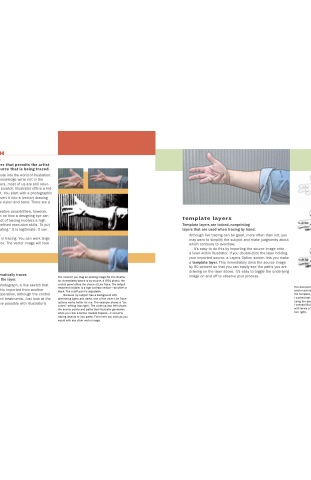Page 159 - Mediapedia Mobile
P. 159
PART I1 THE PAGE
04_MP_132-171.indd 156-157
6/19/08
8:12:54 AM
TRACING WITH
ILLUSTRATOR
Tracing involves using a layer that permits the artist to work directly over the source that is being traced.
Tracing provides an express route into the world of illustration. Even though we easily acknowledge we’re not in the
league of Renaissance masters, most of us are still reluc- tant to draw something from scratch. Illustrator offers a hid- den door into the world of art. You start with a photographic (bitmap) image and then convert it into a (vector) drawing that conveys your own unique vision and hand. There are a number of ways to do this.
Before we consider the creative possibilities, however, let’s take a moment to reflect on how a designing eye can trump rendering skills. The act of tracing involves a high order of artistic choice plus refined execution skills. To put it directly, tracing is not “cheating.” It is legitimate. It can make a real artist out of you.
template layers
All of this comes together in tracing. You can work large (great control) and then reduce. The vector image will look great at any size.
Although live tracing can be great, more often than not, you may want to simplify the subject and make judgments about which contours to overdraw.
live trace
It’s easy to do this by importing the source image onto
a level within Illustrator. If you double-click the layer holding your imported source, a Layers Option screen lets you make a template layer. This immediately dims the source image by 50 percent so that you can easily see the paths you are drawing on the layer above. It’s easy to toggle the underlying image on and off to observe your process.
With Live Trace, Illustrator automatically traces a source image, creating a new file layer.
The moment you drag an existing image file into Illustra- tor (immediately above is my source, a JPEG photo), the control panel offers the choice of Live Trace. The default treatment (middle) is a high-contrast version—all white or black. The cutoff point is adjustable.
[ 156 ]
CHAPTER 4: ILLUSTRATION
[ 157 ]
The source image can be a photograph, a line sketch that has been scanned, or a graphic imported from another program. This is a one-click operation, although the control panel provides lots of different treatments. Just look at the range of visual effects that are possible with Illustrator’s Live Trace function.
Because my subject has a background with alternating lights and darks, one of the other Live Trace options works better for me. The example shows a “six colors” setting (top right). The close-up (top left) shows the anchor points and paths that Illustrator generates when you click a button marked Expand—it converts tracing objects to into paths. From here you work as you would with any other vector image.
The dimmed background helps you see the pathway and anchor points as you trace (top left). When you turn off the template, the tracing stands on its own (top right).
I worked fast and loose on a new layer (middle right) using the same Pencil stroke as on the first layer. Then I overlaid Brush strokes (on a new level) and messed with levels of translucency to get the final version (bot- tom right).
Template layers are locked, nonprinting layers that are used when tracing by hand.