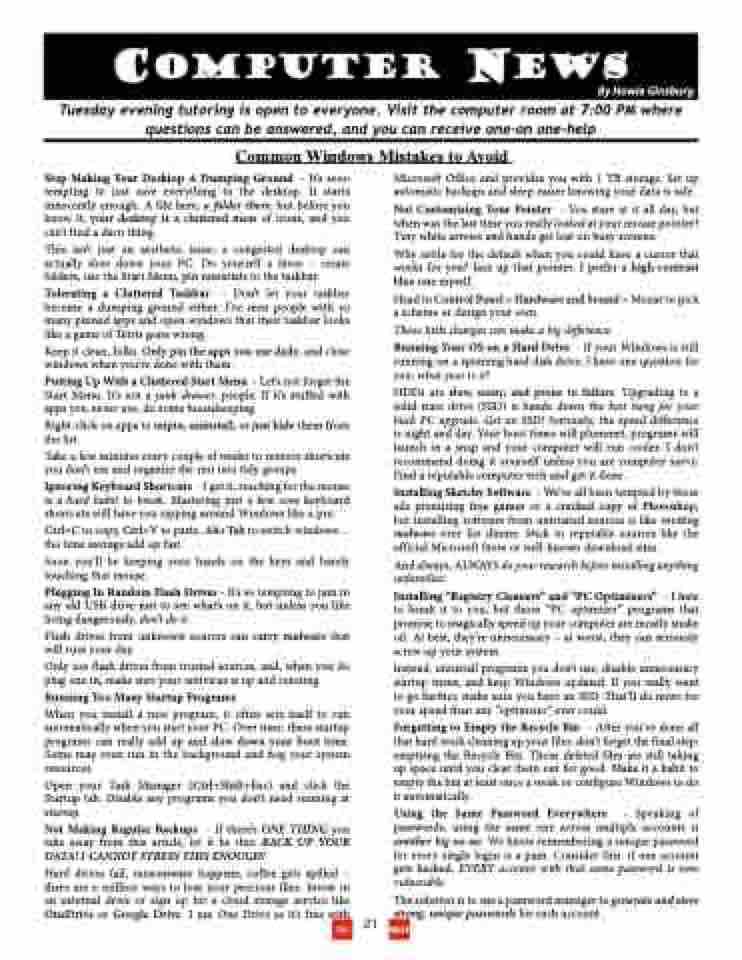Page 21 - July August Cascadian
P. 21
Computer NEWS
By Howie Ginsburg
Tuesday evening tutoring is open to everyone. Visit the computer room at 7:00 PM where questions can be answered, and you can receive one-on one-help
Common Windows Mistakes to Avoid
Stop Making Your Desktop A Dumping Ground - It’s sooo tempting to just save everything to the desktop. It starts innocently enough. A file here, a folder there, but before you know it, your desktop is a cluttered mess of icons, and you can’t find a darn thing.
This isn’t just an aesthetic issue; a congested desktop can actually slow down your PC. Do yourself a favor – create folders, use the Start Menu, pin essentials to the taskbar.
Tolerating a Cluttered Taskbar - Don’t let your taskbar become a dumping ground either. I’ve seen people with so many pinned apps and open windows that their taskbar looks like a game of Tetris gone wrong.
Keep it clean, folks. Only pin the apps you use daily, and close windows when you’re done with them.
Putting Up With a Cluttered Start Menu - Let’s not forget the Start Menu. It’s not a junk drawer, people. If it’s stuffed with apps you never use, do some housekeeping.
Right-click on apps to unpin, uninstall, or just hide them from the list.
Take a few minutes every couple of weeks to remove shortcuts you don’t use and organize the rest into tidy groups.
Ignoring Keyboard Shortcuts - I get it, reaching for the mouse is a hard habit to break. Mastering just a few core keyboard shortcuts will have you zipping around Windows like a pro.
Ctrl+C to copy, Ctrl+V to paste, Alt+Tab to switch windows... the time savings add up fast.
Soon you’ll be keeping your hands on the keys and barely touching that mouse.
Plugging In Random Flash Drives - It’s so tempting to jam in any old USB drive just to see what’s on it, but unless you like living dangerously, don’t do it.
Flash drives from unknown sources can carry malware that will ruin your day.
Only use flash drives from trusted sources, and, when you do plug one in, make sure your antivirus is up and running.
Running Too Many Startup Programs
When you install a new program, it often sets itself to run automatically when you start your PC. Over time, these startup programs can really add up and slow down your boot time. Some may even run in the background and hog your system resources.
Open your Task Manager (Ctrl+Shift+Esc) and click the Startup tab. Disable any programs you don’t need running at startup.
Not Making Regular Backups - If there’s ONE THING you take away from this article, let it be this: BACK UP YOUR DATA! I CANNOT STRESS THIS ENOUGH!
Hard drives fail, ransomware happens, coffee gets spilled – there are a million ways to lose your precious files. Invest in an external drive or sign up for a cloud storage service like OneDrive or Google Drive. I use One Drive as it’s free with
21
Microsoft Office and provides you with 1 TB storage. Set up automatic backups and sleep easier knowing your data is safe.
Not Customizing Your Pointer - You stare at it all day, but when was the last time you really looked at your mouse pointer? Tiny white arrows and hands get lost on busy screens.
Why settle for the default when you could have a cursor that works for you? Jazz up that pointer. I prefer a high-contrast blue one myself.
Head to Control Panel > Hardware and Sound > Mouse to pick a scheme or design your own.
Those little changes can make a big difference.
Running Your OS on a Hard Drive - If your Windows is still running on a spinning hard disk drive, I have one question for you: what year is it?
HDDs are slow, noisy, and prone to failure. Upgrading to a solid-state drive (SSD) is hands down the best bang for your buck PC upgrade. Get an SSD! Seriously, the speed difference is night and day. Your boot times will plummet, programs will launch in a snap and your computer will run cooler. I don’t recommend doing it yourself unless you are computer savvy. Find a reputable computer tech and get it done.
Installing Sketchy Software - We’ve all been tempted by those ads promising free games or a cracked copy of Photoshop, but installing software from untrusted sources is like inviting malware over for dinner. Stick to reputable sources like the official Microsoft Store or well-known download sites.
And always, ALWAYS do your research before installing anything unfamiliar.
Installing “Registry Cleaners” and “PC Optimizers” - I hate to break it to you, but those “PC optimizer” programs that promise to magically speed up your computer are mostly snake oil. At best, they’re unnecessary – at worst, they can seriously screw up your system.
Instead, uninstall programs you don’t use, disable unnecessary startup items, and keep Windows updated. If you really want to go further, make sure you have an SSD. That’ll do more for your speed than any “optimizer” ever could.
Forgetting to Empty the Recycle Bin - After you’ve done all that hard work cleaning up your files, don’t forget the final step: emptying the Recycle Bin. Those deleted files are still taking up space until you clear them out for good. Make it a habit to empty the bin at least once a week or configure Windows to do it automatically.
Using the Same Password Everywhere - Speaking of passwords, using the same one across multiple accounts is another big no-no. We know remembering a unique password for every single login is a pain. Consider this: if one account gets hacked, EVERY account with that same password is now vulnerable.
The solution is to use a password manager to generate and store
strong, unique passwords for each account. INDEX
TOC