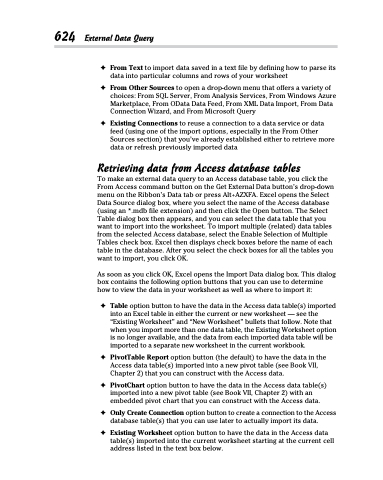Page 642 - Excel 2013 All-in-One For Dummies
P. 642
624 External Data Query
✦ From Text to import data saved in a text file by defining how to parse its data into particular columns and rows of your worksheet
✦ From Other Sources to open a drop-down menu that offers a variety of choices: From SQL Server, From Analysis Services, From Windows Azure Marketplace, From OData Data Feed, From XML Data Import, From Data Connection Wizard, and From Microsoft Query
✦ Existing Connections to reuse a connection to a data service or data feed (using one of the import options, especially in the From Other Sources section) that you’ve already established either to retrieve more data or refresh previously imported data
Retrieving data from Access database tables
To make an external data query to an Access database table, you click the From Access command button on the Get External Data button’s drop-down menu on the Ribbon’s Data tab or press Alt+AZXFA. Excel opens the Select Data Source dialog box, where you select the name of the Access database (using an *.mdb file extension) and then click the Open button. The Select Table dialog box then appears, and you can select the data table that you want to import into the worksheet. To import multiple (related) data tables from the selected Access database, select the Enable Selection of Multiple Tables check box. Excel then displays check boxes before the name of each table in the database. After you select the check boxes for all the tables you want to import, you click OK.
As soon as you click OK, Excel opens the Import Data dialog box. This dialog box contains the following option buttons that you can use to determine how to view the data in your worksheet as well as where to import it:
✦ TableoptionbuttontohavethedataintheAccessdatatable(s)imported into an Excel table in either the current or new worksheet — see the “Existing Worksheet” and “New Worksheet” bullets that follow. Note that when you import more than one data table, the Existing Worksheet option is no longer available, and the data from each imported data table will be imported to a separate new worksheet in the current workbook.
✦ PivotTable Report option button (the default) to have the data in the Access data table(s) imported into a new pivot table (see Book VII, Chapter 2) that you can construct with the Access data.
✦ PivotChart option button to have the data in the Access data table(s) imported into a new pivot table (see Book VII, Chapter 2) with an embedded pivot chart that you can construct with the Access data.
✦ OnlyCreateConnectionoptionbuttontocreateaconnectiontotheAccess database table(s) that you can use later to actually import its data.
✦ Existing Worksheet option button to have the data in the Access data table(s) imported into the current worksheet starting at the current cell address listed in the text box below.