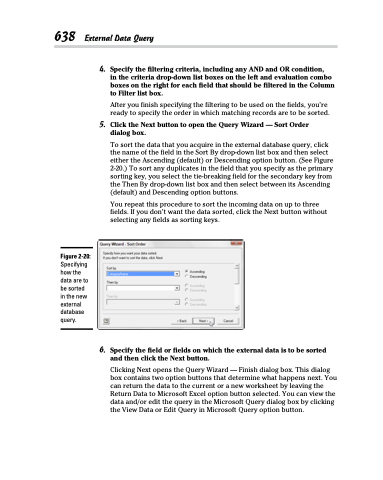Page 656 - Excel 2013 All-in-One For Dummies
P. 656
638 External Data Query
4. Specify the filtering criteria, including any AND and OR condition,
in the criteria drop-down list boxes on the left and evaluation combo boxes on the right for each field that should be filtered in the Column to Filter list box.
After you finish specifying the filtering to be used on the fields, you’re ready to specify the order in which matching records are to be sorted.
5. Click the Next button to open the Query Wizard — Sort Order dialog box.
To sort the data that you acquire in the external database query, click the name of the field in the Sort By drop-down list box and then select either the Ascending (default) or Descending option button. (See Figure 2-20.) To sort any duplicates in the field that you specify as the primary sorting key, you select the tie-breaking field for the secondary key from the Then By drop-down list box and then select between its Ascending (default) and Descending option buttons.
You repeat this procedure to sort the incoming data on up to three fields. If you don’t want the data sorted, click the Next button without selecting any fields as sorting keys.
Figure 2-20:
Specifying how the data are to be sorted in the new external database query.
6. Specify the field or fields on which the external data is to be sorted and then click the Next button.
Clicking Next opens the Query Wizard — Finish dialog box. This dialog box contains two option buttons that determine what happens next. You can return the data to the current or a new worksheet by leaving the Return Data to Microsoft Excel option button selected. You can view the data and/or edit the query in the Microsoft Query dialog box by clicking the View Data or Edit Query in Microsoft Query option button.