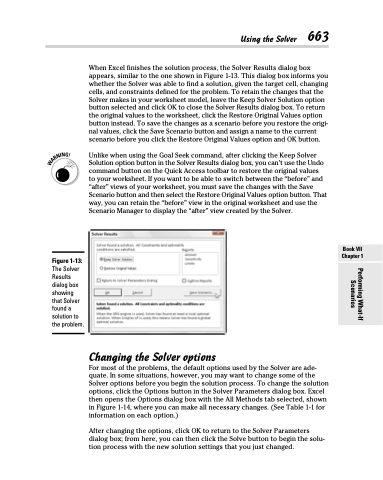Page 681 - Excel 2013 All-in-One For Dummies
P. 681
When Excel finishes the solution process, the Solver Results dialog box appears, similar to the one shown in Figure 1-13. This dialog box informs you whether the Solver was able to find a solution, given the target cell, changing cells, and constraints defined for the problem. To retain the changes that the Solver makes in your worksheet model, leave the Keep Solver Solution option button selected and click OK to close the Solver Results dialog box. To return the original values to the worksheet, click the Restore Original Values option button instead. To save the changes as a scenario before you restore the origi- nal values, click the Save Scenario button and assign a name to the current scenario before you click the Restore Original Values option and OK button.
Unlike when using the Goal Seek command, after clicking the Keep Solver Solution option button in the Solver Results dialog box, you can’t use the Undo command button on the Quick Access toolbar to restore the original values
to your worksheet. If you want to be able to switch between the “before” and “after” views of your worksheet, you must save the changes with the Save Scenario button and then select the Restore Original Values option button. That way, you can retain the “before” view in the original worksheet and use the Scenario Manager to display the “after” view created by the Solver.
Figure 1-13:
The Solver Results dialog box showing that Solver found a solution to the problem.
Using the Solver 663
Changing the Solver options
For most of the problems, the default options used by the Solver are ade- quate. In some situations, however, you may want to change some of the Solver options before you begin the solution process. To change the solution options, click the Options button in the Solver Parameters dialog box. Excel then opens the Options dialog box with the All Methods tab selected, shown in Figure 1-14, where you can make all necessary changes. (See Table 1-1 for information on each option.)
After changing the options, click OK to return to the Solver Parameters dialog box; from here, you can then click the Solve button to begin the solu- tion process with the new solution settings that you just changed.
Book VII Chapter 1
Performing What-If Scenarios