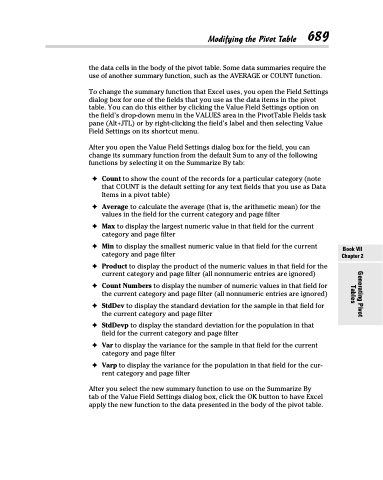Page 707 - Excel 2013 All-in-One For Dummies
P. 707
Modifying the Pivot Table 689
the data cells in the body of the pivot table. Some data summaries require the use of another summary function, such as the AVERAGE or COUNT function.
To change the summary function that Excel uses, you open the Field Settings dialog box for one of the fields that you use as the data items in the pivot table. You can do this either by clicking the Value Field Settings option on the field’s drop-down menu in the VALUES area in the PivotTable Fields task pane (Alt+JTL) or by right-clicking the field’s label and then selecting Value Field Settings on its shortcut menu.
After you open the Value Field Settings dialog box for the field, you can change its summary function from the default Sum to any of the following functions by selecting it on the Summarize By tab:
✦ Count to show the count of the records for a particular category (note that COUNT is the default setting for any text fields that you use as Data Items in a pivot table)
✦ Average to calculate the average (that is, the arithmetic mean) for the values in the field for the current category and page filter
✦ Max to display the largest numeric value in that field for the current category and page filter
✦ Min to display the smallest numeric value in that field for the current category and page filter
✦ Product to display the product of the numeric values in that field for the current category and page filter (all nonnumeric entries are ignored)
✦ Count Numbers to display the number of numeric values in that field for the current category and page filter (all nonnumeric entries are ignored)
✦ StdDev to display the standard deviation for the sample in that field for the current category and page filter
✦ StdDevp to display the standard deviation for the population in that field for the current category and page filter
✦ Var to display the variance for the sample in that field for the current category and page filter
✦ Varp to display the variance for the population in that field for the cur- rent category and page filter
After you select the new summary function to use on the Summarize By tab of the Value Field Settings dialog box, click the OK button to have Excel apply the new function to the data presented in the body of the pivot table.
Book VII Chapter 2
Generating Pivot Tables