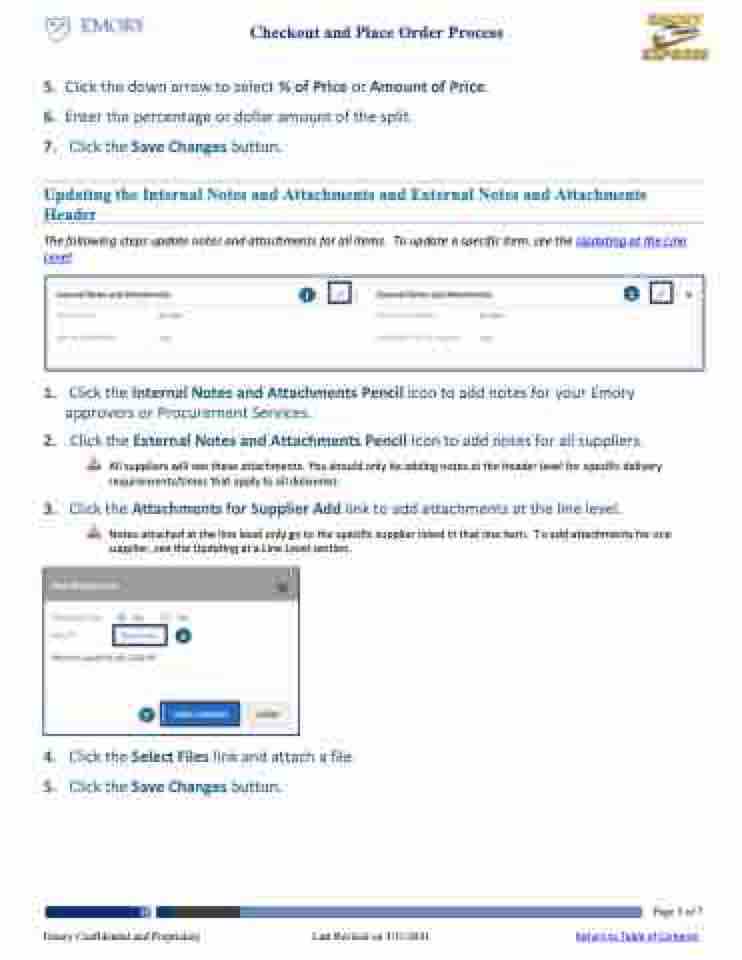Page 5 - Checkout and Place Order
P. 5
Checkout and Place Order Process
5. Clickthedownarrowtoselect%ofPriceorAmountofPrice. 6. Enterthepercentageordollaramountofthesplit.
7. Click the Save Changes button.
Updating the Internal Notes and Attachments and External Notes and Attachments Header
The following steps update notes and attachments for all items. To update a specific item, see the Updating at the Line Level.
1
2
1. 2.
3.
Click the Internal Notes and Attachments Pencil icon to add notes for your Emory approvers or Procurement Services.
Click the External Notes and Attachments Pencil icon to add notes for all suppliers.
All suppliers will see these attachments. You should only be adding notes at the header level for specific delivery
requirements/times that apply to all deliveries.
Click the Attachments for Supplier Add link to add attachments at the line level.
Notes attached at the line level only go to the specific supplier listed in that line item. To add attachments for one
supplier, see the Updating at a Line Level section.
4
5
4. 5.
Click the Select Files link and attach a file. Click the Save Changes button.
Page 5 of 7 Emory Confidential and Proprietary Last Revised on 3/31/2021 Return to Table of Contents