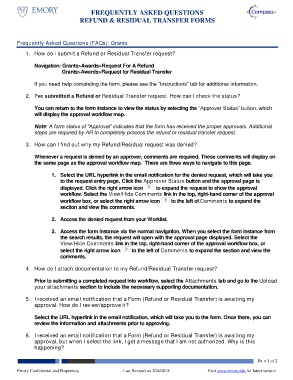Page 1 - FREQUENTLY ASKED QUESTIONS REFUND AND RESIDUAL TRANSFER
P. 1
FREQUENTLY ASKED QUESTIONS
REFUND & RESIDUAL TRANSFER FORMS
Frequently Asked Questions (FAQs): Grants
1. How do I submit a Refund or Residual Transfer request?
Navigation: Grants>Awards>Request For A Refund
Grants>Awards>Request for Residual Transfer
If you need help completing the form, please see the “Instructions” tab for additional information.
2. I’ve submitted a Refund or Residual Transfer request. How can I check the status?
You can return to the form instance to view the status by selecting the “Approver Status” button, which
will display the approval workflow map.
Note: A form status of “Approval” indicates that the form has received the proper approvals. Additional
steps are required by AR to completely process the refund or residual transfer request.
3. How can I find out why my Refund/Residual request was denied?
Whenever a request is denied by an approver, comments are required. These comments will display on
the same page as the approval workflow map. There are three ways to navigate to this page.
1. Select the URL hyperlink in the email notification for the denied request, which will take you
to the request entry page. Click the Approver Status button and the approval page is
displayed. Click the right arrow icon to expand the request to show the approval
workflow. Select the View/Hide Comments link in the top, right-hand corner of the approval
workflow box, or select the right arrow icon to the left of Comments to expand the
section and view the comments.
2. Access the denied request from your Worklist.
3. Access the form instance via the normal navigation. When you select the form instance from
the search results, the request will open with the approval page displayed. Select the
View/Hide Comments link in the top, right-hand corner of the approval workflow box, or
select the right arrow icon to the left of Comments to expand the section and view the
comments.
4. How do I attach documentation to my Refund/Residual Transfer request?
Prior to submitting a completed request into workflow, select the Attachments tab and go to the Upload
your attachments section to include the necessary supporting documentation.
5. I received an email notification that a Form (Refund or Residual Transfer) is awaiting my
approval. How do I review/approve it?
Select the URL hyperlink in the email notification, which will take you to the form. Once there, you can
review the information and attachments prior to approving.
6. I received an email notification that a Form (Refund or Residual Transfer) is awaiting my
approval, but when I select the link, I get a message that I am not authorized. Why is this
happening?
Page 1 of 2
Emory Confidential and Proprietary Last Revised on 2/26/2018 Visit www.emory.edu for latest version