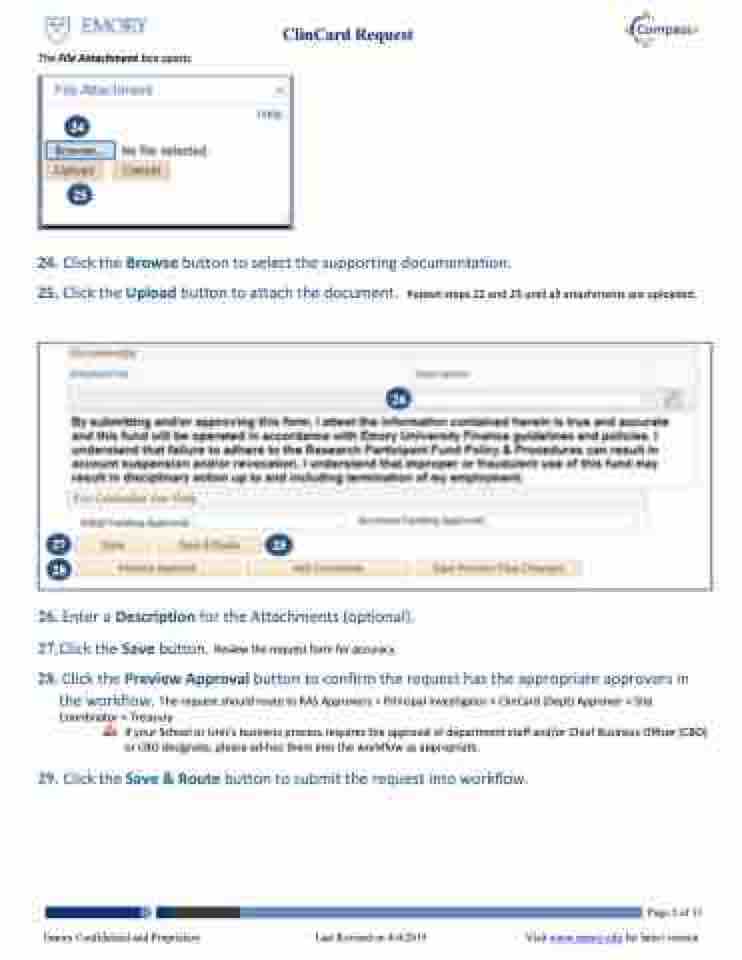Page 5 - ClinCard Request
P. 5
The File Attachment box opens.
ClinCard Request
24
25
24. Click the Browse button to select the supporting documentation.
25. Click the Upload button to attach the document. Repeat steps 22 and 23 until all attachments are uploaded.
26. Enter a Description for the Attachments (optional).
27.Click the Save button. Review the request form for accuracy.
28. Click the Preview Approval button to confirm the request has the appropriate approvers in
the workflow. The request should route to RAS Approvers > Principal Investigator > ClinCard (Dept) Approver > Site Coordinator > Treasury
If your School or Unit’s business process requires the approval of department staff and/or Chief Business Officer (CBO) or CBO designate, please ad-hoc them into the workflow as appropriate.
29. Click the Save & Route button to submit the request into workflow.
Page 5 of 11 Emory Confidential and Proprietary Last Revised on 4/4/2019 Visit www.emory.edu for latest version
26
27 28
29