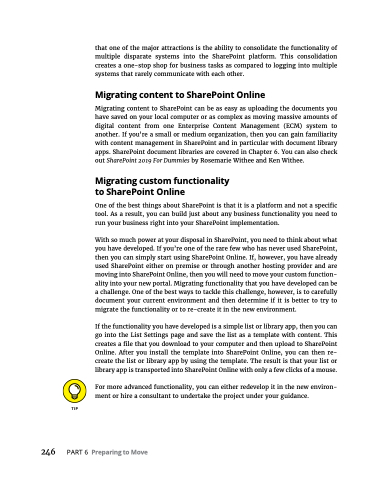Page 262 - MS Office 365 for Dummies 3rd Ed (2019)
P. 262
that one of the major attractions is the ability to consolidate the functionality of multiple disparate systems into the SharePoint platform. This consolidation creates a one-stop shop for business tasks as compared to logging into multiple systems that rarely communicate with each other.
Migrating content to SharePoint Online
Migrating content to SharePoint can be as easy as uploading the documents you have saved on your local computer or as complex as moving massive amounts of digital content from one Enterprise Content Management (ECM) system to another. If you’re a small or medium organization, then you can gain familiarity with content management in SharePoint and in particular with document library apps. SharePoint document libraries are covered in Chapter 6. You can also check out SharePoint 2019 For Dummies by Rosemarie Withee and Ken Withee.
Migrating custom functionality to SharePoint Online
One of the best things about SharePoint is that it is a platform and not a specific tool. As a result, you can build just about any business functionality you need to run your business right into your SharePoint implementation.
With so much power at your disposal in SharePoint, you need to think about what you have developed. If you’re one of the rare few who has never used SharePoint, then you can simply start using SharePoint Online. If, however, you have already used SharePoint either on premise or through another hosting provider and are moving into SharePoint Online, then you will need to move your custom function- ality into your new portal. Migrating functionality that you have developed can be a challenge. One of the best ways to tackle this challenge, however, is to carefully document your current environment and then determine if it is better to try to migrate the functionality or to re-create it in the new environment.
If the functionality you have developed is a simple list or library app, then you can go into the List Settings page and save the list as a template with content. This creates a file that you download to your computer and then upload to SharePoint Online. After you install the template into SharePoint Online, you can then re- create the list or library app by using the template. The result is that your list or library app is transported into SharePoint Online with only a few clicks of a mouse.
For more advanced functionality, you can either redevelop it in the new environ- ment or hire a consultant to undertake the project under your guidance.
246 PART6 PreparingtoMove